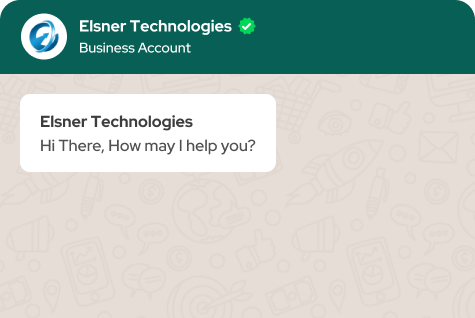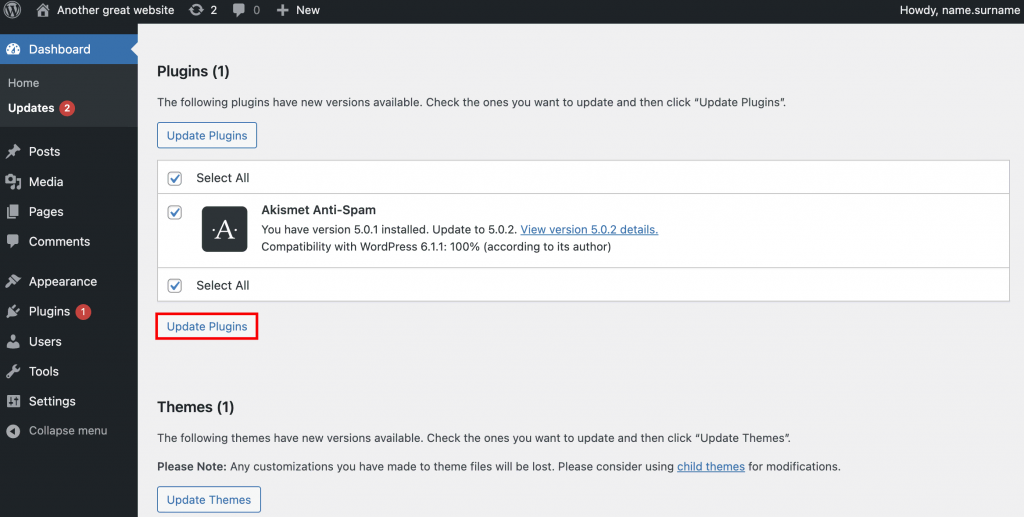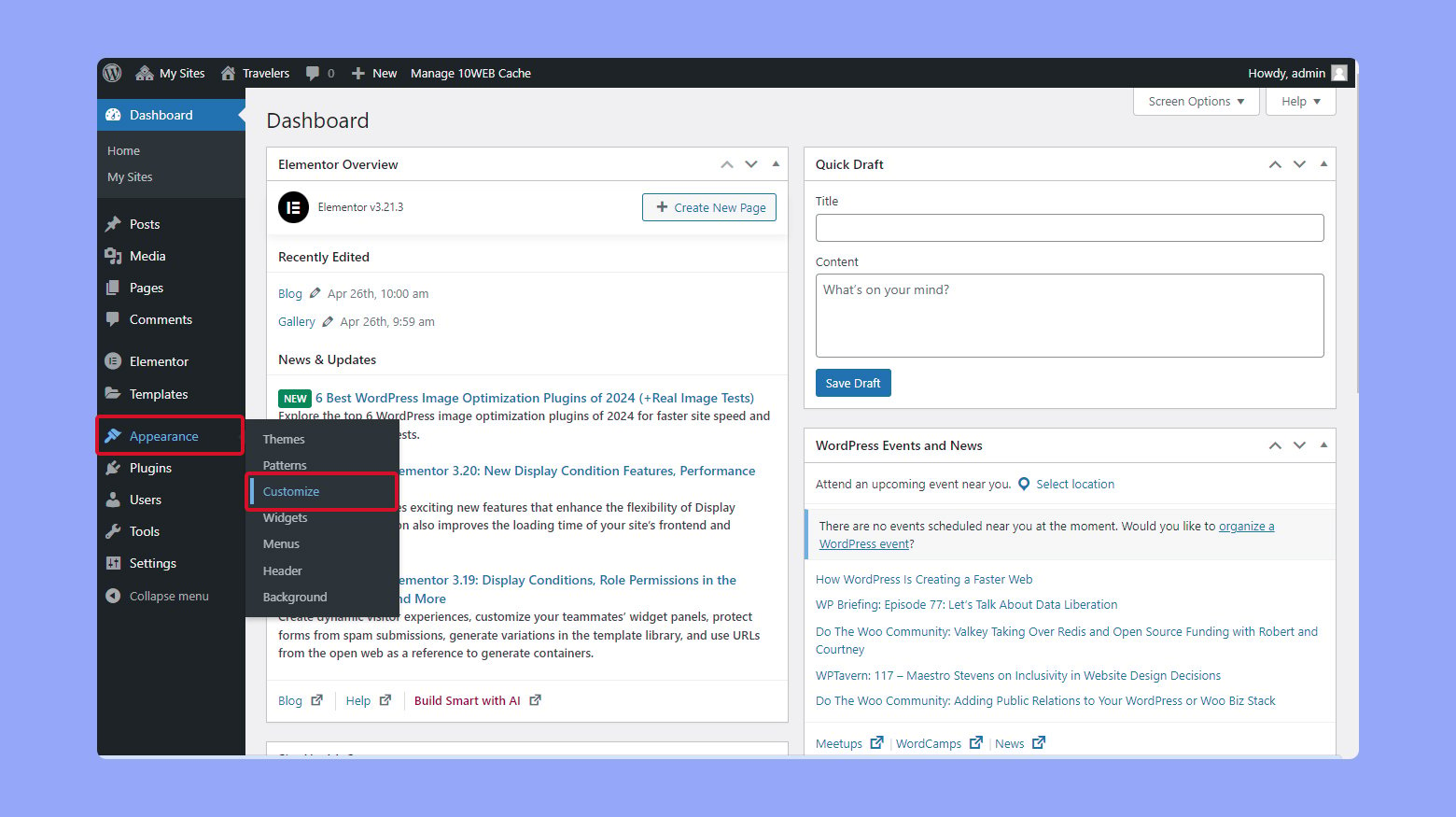- Exploring WordPress: What Is It?
- Is WordPress free?
- Can I use WordPress in my language?
- Do I need coding skills to use WordPress?
- How can I install WordPress?
- Can WordPress be installed locally on my computer?
- How do I update my WordPress site?
- What features can I add to my WordPress site?
- How can I change the appearance of my WordPress site?
- What should I do if I encounter an error when installing a theme?
- How can I upload a custom logo to my WordPress site?
- How can I update my WordPress menu settings?
- How to create a new post in WordPress?
- Why should I choose your WordPress Development Services?
- How do I change my WordPress logo?
- How can I edit my sidebar?
- How do I change my footer?
- How do I change my password?
- How do I create a new post?
- What is a post format?
- How do I add a featured image?
- Where do I select a category and add tags to my post?
- How do I insert videos (or audio) into my posts?
- How do I add an image gallery to my post?
- How do I create a new page on WordPress?
- What is a page template (and what is it for)?
- How do I set up my WordPress homepage?
- How do I create a contact page?
- Can I use Google Fonts on my WordPress website?
- Can I customize my theme colors?
- How can I customize my page layouts?
- What is SEO?
- Is WordPress SEO friendly?
- How can I improve my WordPress SEO?
- What is WordPress caching?
- Do I need to use a caching plugin?
- What is a CDN?
- What is the difference between a caching plugin and a CDN? And do I need both?
- Will it slow down my website if I install too many plugins?
- How can I make sure my website is secure?
- Is there an easy way to manage my WordPress security?
- What is spam?
- What can I do about spam?
- Can I make money with WordPress?
- What are some easy ways to make money with WordPress?
- Are there any special rules I need to follow as an affiliate?
- How do I start my store with WordPress?
- What are the requirements for an eCommerce store?
Do you have a question? Well, that’s ok – WordPress is a platform that we are frequently asked many questions on a daily basis. To assist, we thought we’d highlight some of the most common questions we have come across and add additional information as well.
This article aims mostly at beginners. And if you happen to know somebody who has just begun using WordPress, please do not forget to pass this post to them!
-
Exploring WordPress: What Is It?
Possibly the most widely used application on the market today, WordPress provides a platform for all kinds of websites, from bulletin boards and eCommerce sites to personal blogs and other businesses. It is also widely used for creating and maintaining even the most complicated websites.
To find out which version is better, refer to our guide on WordPress.com vs. WordPress.org. In our opinion, we should stick to WordPress.org, especially if you have plans of engaging a WordPress Development Company as that offers more control and personalization of the site.
-
Is WordPress free?
Indeed, WordPress is open-source and free software. However, you’ll need to spend money on web hosting and perhaps a domain name to utilize WordPress for your website. Although the prices may fluctuate according to the demands of your website, we provide specialized hosting packages that are made to meet various needs:
Basic Shared Hosting: Suitable for smaller sites with lower traffic.
Managed WordPress Hosting: Ideal for ease of setup, security, and ongoing maintenance.
Custom Hosting Plans: Tailored to your website’s specific needs, offering flexibility in features and support.
-
Can I use WordPress in my language?
Absolutely! WordPress supports over 169 languages. You can check the availability of your preferred language or contribute to the translation process by visiting the WordPress Polyglots page.
-
Do I need coding skills to use WordPress?
No coding knowledge is required to get started with WordPress. The platform offers a plethora of themes and plugins that simplify customization and website management. However, to keep your website running smoothly, it’s essential to follow WordPress Maintenance Tips. Additionally, our Custom WordPress Development services can help you implement unique features tailored to your specific needs if desired.
-
How can I install WordPress?
Installing WordPress can be straightforward:
Manual Installation: Follow the official 5-minute WordPress installation guide.
One-Click Installation: Most hosting providers offer a one-click installation option via their dashboard or cPanel.
Managed Hosting: With providers like WP Engine or Kinsta, WordPress comes pre-installed.
-
Can WordPress be installed locally on my computer?
Using programs like MAMP, WAMP, or Local by Flywheel, you can install WordPress locally on your PC. Before going live, this option is excellent for development and testing.
-
How do I update my WordPress site?

[Source: https://www.hostinger.com/]
Updating WordPress is easy:
Access your dashboard and look for update notifications.
Click the refresh/update icon or navigate to Dashboard > Updates and hit “Install Now.”
Confirm once the update is complete.
-
What features can I add to my WordPress site?
Plugins can improve the functioning of your WordPress website. Here’s how:
Install Plugins: Go to Plugins > Add New in your dashboard.
Search and Install: Use the search feature to find plugins that suit your needs, or upload a purchased plugin.
-
How can I change the appearance of my WordPress site?
To alter your website’s design:
Set Up a Different Theme: To explore or upload a theme, select Appearance > Themes > Add New.
Personalize Your Theme: The majority of themes let you change the layout, fonts, and colors.
-
What should I do if I encounter an error when installing a theme?
Common errors include “Missing Stylesheet” and white screens during installation. To resolve these issues:
Ensure you’re uploading the correct theme file (the installable zip).
Contact your hosting provider to address server memory limits.
How can I upload a custom logo to my WordPress site?

[Source: https://10web.io/]
To upload a logo:
Go to Appearance > Customize.
Look for a “branding” or “header” section and upload your custom logo.
-
How can I update my WordPress menu settings?
Links to important pages or posts on your website should be included in your WordPress menu. From the WordPress Dashboard, select Appearance > Menus to make changes to your menu. You can design, modify, and allocate your menus here.
Create a menu: Click the blue link to “create a new menu” and give it a name.
Add/remove menu items: Use the options on the left to add pages, posts, categories, and tags that you’ve already published, or use the custom links option for links to other websites. To delete an item from your menu, simply click the “remove” link next to it.
Assign a menu location: After adding links, use the Menu Settings section at the bottom of the page to select your menu location. These locations will depend on your WordPress theme and its defined locations (header, top bar, footer, etc.).
-
How to create a new post in WordPress?
Creating a post is simple:
Go to Posts > Add New.
Enter your post title, content, and relevant tags, then hit “Publish.”
-
Why should I choose your WordPress Development Services?
Our WordPress Development Company offers:
Expertise in Custom WordPress Development tailored to your business needs.
Ongoing support & WordPress maintenance to ensure your site runs smoothly.
A dedicated team committed to enhancing your website’s performance and user experience.
-
How do I change my WordPress logo?
To upload a new logo in WordPress, log into your account and navigate to Appearance > Customize. Depending on your theme, you may find a “branding” or “header” section where you can upload a custom logo.
Alternatively, if your theme has a custom theme panel instead of the WordPress customizer, select your theme panel from the main dashboard, locate the branding/header section, and you should see an option to upload your logo. If you need expert assistance to make customizations or optimize your theme, it’s a good idea to Hire WordPress Developers who can ensure your site’s branding is implemented perfectly.
-
How can I edit my sidebar?
WordPress uses widgets to display content in the sidebar. To change your widgets, go to Appearance > Widgets in your dashboard. Here, you can drag and drop to add, remove, or reorder your widgets. You can also customize each widget’s appearance using its options.
Depending on your theme, you may also find more sidebar customization options under Appearance > Customize > Sidebar for colors, widths, and other settings.
-
How do I change my footer?
Similar to sidebars, WordPress footers utilize widgets (unless your theme has a custom footer). To make changes, go to Appearance > Widgets.
If your theme includes custom options for footer columns, styling, copyright, and more, you’ll likely find these under Appearance > Customize > Footer or within a custom theme panel.
-
How do I change my password?
Assuming you’re on the WordPress dashboard, simply navigate to the upper right-hand corner of the screen and select your username from the admin toolbar. If the admin bar is disabled please go to the Dashboard and select Users
> Your Username. At the bottom of the screen, there is an option reset your password – clicking this will help you create a new password. Do remember to note the new password down or use a password storage application to save it securely.
Forget Password: Suppose you are unable to access your account. In this case, visit your login page, which is mostly at yourwebsite.url/wp-admin and click the “Lost your password” link on this page to follow the procedure of email password resetting.
If neither of these methods works, you can recover your password manually via phpMyAdmin or MySQL, but this is only recommended if you’re comfortable with coding.
-
How do I create a new post?
To create a new WordPress post, log into your WordPress installation and navigate to Posts > Add New. Here, you can add your post title, content, excerpt, and more.
-
What is a post format?
A post format is a predefined style that indicates the type of content in your blog post, such as an image, gallery, video, or quote. You can select the desired post format when creating a blog post in the “Format” meta box on the right side of the editor. For more details, check out our post formats guide.
-
How do I add a featured image?
To add a featured image, click on “Set featured image” in the “Featured Image” meta box while editing your post. This will open the media library, where you can either select an existing image or upload a new one. Your image will typically display at its default size, but depending on your theme, there may be options for cropping or display styles (like stretch or cover). Consult your theme’s documentation for specific settings.
-
Where do I select a category and add tags to my post?
You can choose a category and add tags using the meta boxes located on the right side of the post editor. Here, you can select from existing categories and commonly used tags, or you can create new ones as needed.
-
How do I insert videos (or audio) into my posts?
To insert videos or audio files into your posts, you can either paste the media link directly into your post content if it’s a supported oEmbed option (like YouTube, Vimeo, or SoundCloud) or utilize built-in “Post Options” if your theme supports adding video or audio as featured media. Simply paste the link or upload your audio/video file directly.
-
How do I add an image gallery to my post?
To add an image gallery, click the “Add Media” button at the top of the post editor, then select the “Create Gallery” option. Choose the images you want to include and click “Create new gallery.” Before inserting the gallery, check the number of columns and the link settings (media file, attachment page, or custom URL). Some themes also offer a specific gallery post format for easier management.
-
How do I create a new page on WordPress?
To create a new page, log into your WordPress dashboard and navigate to Pages > Add New. From there, you can enter a title, add content and media, insert shortcodes, or use a page builder for custom web designs.
-
What is a page template (and what is it for)?
A page template applies custom styling to a page. Themes may offer various templates, such as for a homepage or full-width page. To select a template, choose from the dropdown in the “Page Attributes” meta box while editing the page.
-
How do I set up my WordPress homepage?
To set your homepage, go to Settings > Reading. You can either keep the default option (“Your latest posts”) or select “Static page” to choose a specific page you’ve created as your homepage. If desired, you can also set a separate posts page.
-
How do I create a contact page?
While WordPress does not have a built-in contact form, you can easily add one using plugins like Contact Form 7 (free) or Gravity Forms (premium). These plugins allow you to create a customizable form and insert it into your posts or pages using a shortcode.
-
Can I use Google Fonts on my WordPress website?
Yes! Many premium themes offer built-in Google Fonts integration. To find font options, navigate to Appearance > Customize > Fonts/Typography or check within your Theme Panel. If your theme lacks this feature, you can always install a third-party plugin to add Google Fonts.
-
Can I customize my theme colors?
Yes! You can customize your theme colors in three ways:
Check for built-in options under Appearance > Customize for your theme.
If no options are available, use a live CSS editor plugin like Yellow Pencil to modify styles easily.
For more advanced users, create a child theme and edit the stylesheet directly (recommended only if you’re comfortable with coding).
-
How can I customize my page layouts?
To change your page or post layouts, consider using a WordPress page builder plugin. These plugins offer drag-and-drop functionality for creating custom layouts. Alternatively, you can create a child theme for manual modifications, but ensure you use a child theme to preserve your edits during updates.
-
What is SEO?
SEO, or Search Engine Optimization, refers to strategies and techniques that enhance your website’s visibility in search engine results like Google, Bing, and Yahoo. Factors affecting SEO include content quality, Link Building Strategy, structured data, sitemaps, and more.
-
Is WordPress SEO friendly?
WordPress is designed to be SEO-friendly, facilitating the management and improvement of SEO practices. However, simply switching to WordPress won’t guarantee higher search engine rankings without additional effort. To truly enhance your rankings, consider exploring Affordable SEO Packages that provide ongoing optimization tailored to your website’s needs.
-
How can I improve my WordPress SEO?
There are numerous ways to optimize and speed up your WordPress site, including:
- Enabling caching
- Upgrading PHP
- Choosing better hosting
- Using a quality theme
- Cleaning up plugins
- Optimizing images
- Maintaining a clean database
- Utilizing a CDN (Content Delivery Network)
-
What is WordPress caching?
WordPress caching saves a static HTML version of your website, reducing the strain on server resources and speeding up page loading times by limiting database queries.
-
Do I need to use a caching plugin?
While not mandatory, a caching plugin can significantly enhance your website’s speed. If your hosting service includes caching, you might skip this step; otherwise, consider using popular plugins like WP Super Cache or W3 Total Cache.
-
What is a CDN?
A CDN, or Content Delivery Network, stores copies of your website’s content (images, JavaScript, CSS files) across various global servers. This ensures that content is delivered from the closest server to the user, resulting in faster loading times and minimal downtime.
-
What is the difference between a caching plugin and a CDN? And do I need both?
A caching plugin saves a static HTML version of your site to reduce database requests, while a CDN serves your site’s assets from various locations to increase speed and decrease bandwidth usage. For optimal performance, using both is recommended.
-
Will it slow down my website if I install too many plugins?
It depends. The issue often lies not in the number of plugins but in their quality and size. Large, multifunctional plugins may consume more resources, while poorly coded plugins can slow down your site. Stick to reputable plugins to minimize these risks.
-
How can I make sure my website is secure?
To enhance your website’s security, follow these steps:
- Use strong passwords for all accounts.
- Regularly back up your WordPress site.
- Keep your WordPress version, themes, and plugins updated.
- Avoid illegal downloads of premium themes/plugins.
- Only use plugins and themes from trusted sources.
-
Is there an easy way to manage my WordPress security?
For a hassle-free approach to security, consider a managed hosting plan that includes daily backups, firewalls, and malware scanning. Additionally, using a security plugin like Solid Security or Wordfence adds extra protection.
-
What is spam?
Spam refers to irrelevant, inappropriate, or unwanted comments, pings, and social media tags typically generated by bots, not real users.
-
What can I do about spam?
A reliable way to combat spam on your WordPress site is to use the Akismet plugin, which filters out spam comments. If you prefer managing without a plugin, you can enable stricter commenting rules under Settings > Discussion to require approval for comments and allow only registered users to comment.
-
Can I make money with WordPress?
Yes, you can! There are numerous ways to generate income with WordPress—it’s our entire business model, and we’re living proof of its potential.
-
What are some easy ways to make money with WordPress?
The easiest way to monetize your website is by leveraging your traffic through advertising, affiliate marketing, or starting your online store.
- Advertising: One of the simplest methods is to include ad spots in your header, sidebar, footer, or even within your posts. You can achieve this through third-party networks like Google AdSense or BuySellAds, or by negotiating your contracts with advertisers.
- Affiliate Marketing: By joining an affiliate program, you can earn money by referring customers to a product or business. Compensation usually comes in two forms: a flat fee for each sale generated or a percentage of the customer’s first purchase.
- Start a Store: With WordPress, you can sell your own digital or physical goods, offer online courses, or provide services. The opportunities are limitless—all you need is a great idea and a reliable eCommerce plugin to get started.
For more ideas on monetizing your website, check out our guide on how to make money with WordPress.
-
Are there any special rules I need to follow as an affiliate?
If you plan to use affiliate links on your website, it’s crucial to comply with the Federal Trade Commission (FTC) regulations. These rules include mandatory disclosures for affiliate links, guidelines for sponsored posts (including those on social media), requirements for giveaway promotions, and the need for honest product reviews. For complete and up-to-date information, visit the FTC website.
-
How do I start my store with WordPress?
To create an online store with WordPress, you simply need to install an eCommerce plugin. Popular options include WooCommerce development and Easy Digital Downloads—both are excellent choices for budding web entrepreneurs.
-
What are the requirements for an eCommerce store?
When starting your online store, remember that HTTPS is necessary to securely collect customer data. Be sure to purchase an SSL certificate before launching your website; otherwise, redirecting HTTP to HTTPS can complicate things. Additionally, consider creating pages for your Site Use & Privacy Terms as well as a Refund Policy. Investing in Professional WordPress Development can also enhance your store’s security and functionality.
You’ll also need to complete any required paperwork in your locale (country, state, province, etc.) to legally sell products and/or services.

About Author
Pankaj Sakariya - Delivery Manager
Pankaj is a results-driven professional with a track record of successfully managing high-impact projects. His ability to balance client expectations with operational excellence makes him an invaluable asset. Pankaj is committed to ensuring smooth delivery and exceeding client expectations, with a strong focus on quality and team collaboration.