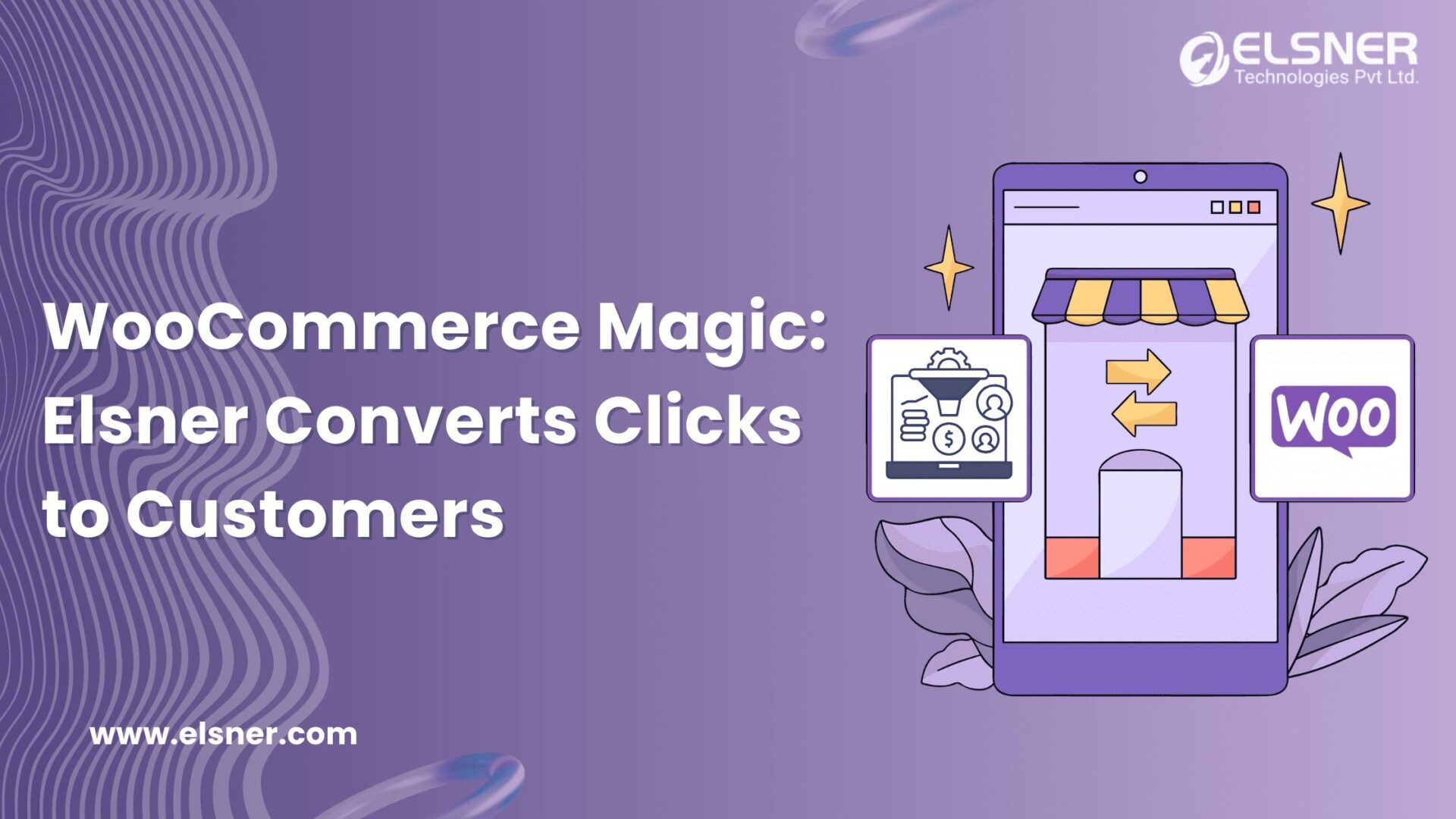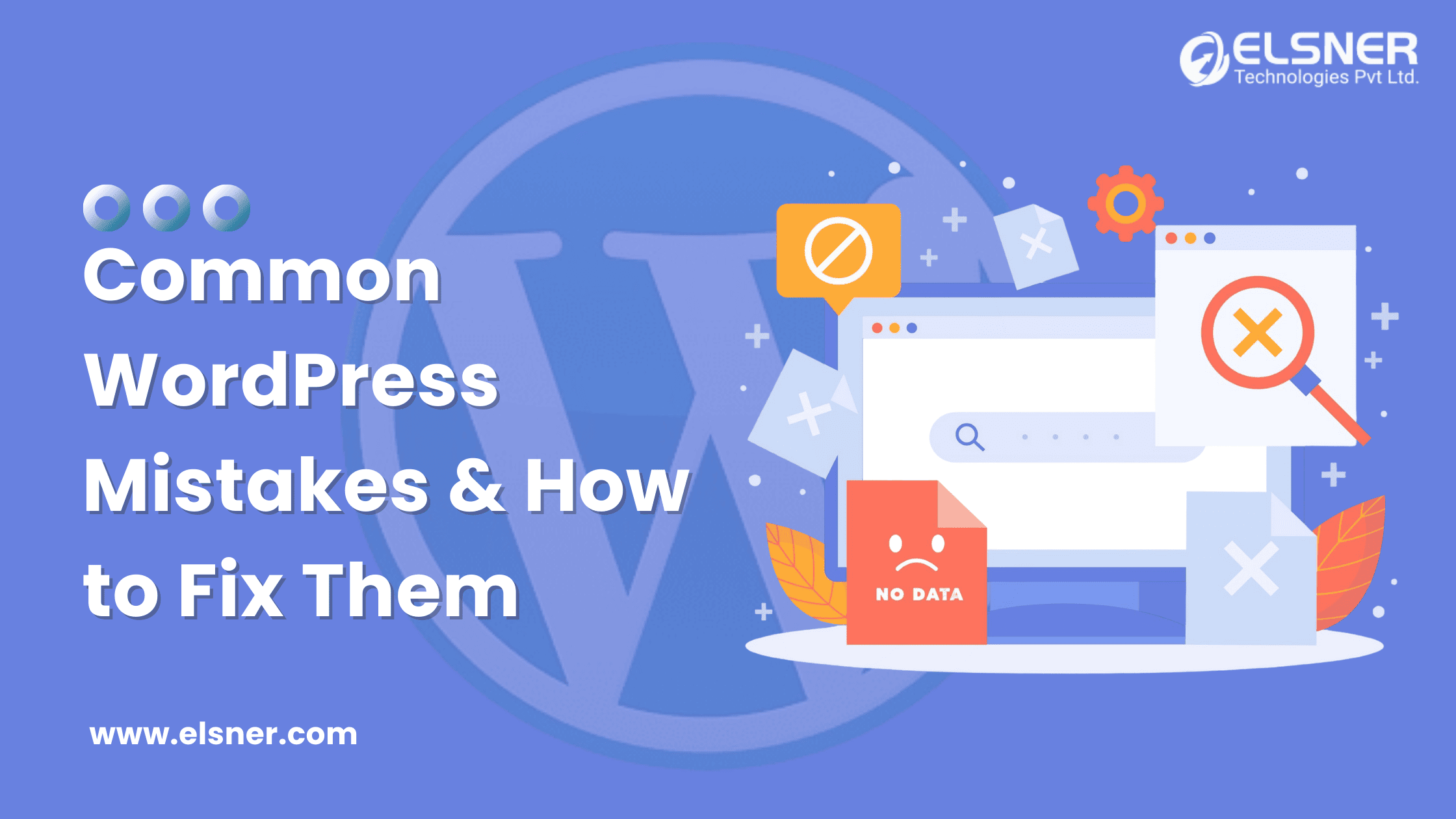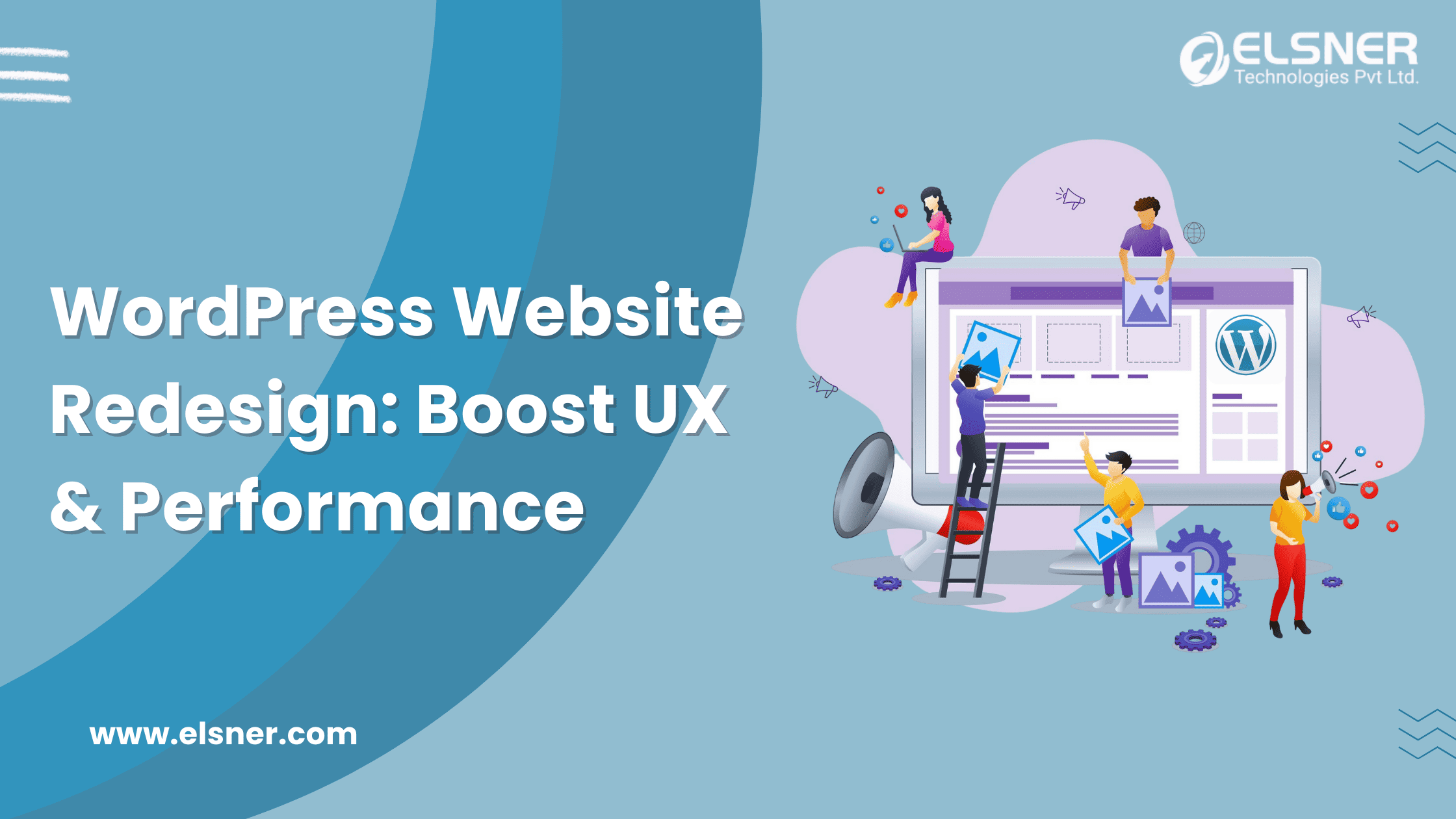- What is the WordPress admin area?
- 1. Widgets
- 2. Pages
- 3. Theme Updates
- 4. Posts
- 5. Comments
- 6. Plugins
- 7. Settings
- 8. Tools
- 9. Users
- 10. Appearance
- 11. Media
- What are the Common Types of WordPress Security Vulnerabilities?
- How can you Protect the WordPress Admin Area?
- 1. Use custom login links
- 2. Limited Login Attempts
- 3. Add a password for WP-Admin Directory
- 4. Set the right username
- 5. Add an encrypted password to the Login page
- 6. Enable Two-Factor Authentication
- 7. Perform regular updates
- 8. Integrate trusted WordPress themes
- 9. Delete unnecessary plugins and themes
- 10. Take regular backups
- 11. Track user actions
- 12. Use a secure web host
Data security concerns are always there when you step into the digital world. A single ignorance can lead to losses beyond repairs. Did you know that around 90% of the hacking attempts were performed on WordPress? This might make you think about the current security settings on your platform. The main effort of the hackers is to get access to the
WordPress admin area that holds all the sensitive information.
The point is to understand the admin section’s importance and how to protect it. This content piece will share great solutions to keep your platform secure from online vulnerabilities.
What is the WordPress admin area?
This is the section where you will get control of all the functionalities available on the site. It is also known as WordPress Dashboard or WP admin. Users can create new pages and posts, select themes, install plugins, and update the settings. Things you can manage from the WordPress admin area are:
1. Widgets
A site health status is available in this section that tracks the overall health of your website. If you redirect to this section, there will be recommendations to improve the health of your platform. It gives you a record of the pages, posts, and comments. The platform has multiple widgets that perform effective actions for managing the platform.
2. Pages
Adding new pages in WordPress has become effortless with great features and functionalities support. There is an option to edit, trash, or view the pages. This will take you to a new interface where you can take the necessary actions.
3. Theme Updates
This section will notify the users about pending updates in the themes or plugins that are installed on the platform. They can select the ones they want to update and do it once from this section. Also, to avoid the hassle, users can enable automatic updates.
4. Posts
This is dedicated to building new posts, editing old ones, and removing the ones that are not required. It has a list of all the posts on the website from where you can easily manage the categories and tags.
5. Comments
It is crucial to managing all the comments that are added to your WordPress website. This section displays all the comments, author details, time of submission, and the post.
6. Plugins
The platform offers a variety of plugins that are readily available for installation on your website. This will display all the installed plugins, a collection of new ones, and edit the existing ones. Users can activate a plugin, enable updates, or delete as per requirements.
7. Settings
WordPress development services allow you to customize the website, and they can develop plugins by adding snippets of custom code. It makes it effortless to enhance the look and performance of the website.
8. Tools
Some amazing features will showcase your website’s performance and allow you to make necessary improvements. The platform makes it effortless to fix issues and improve the website’s performance with ease of access.
9. Users
This section holds all the information of existing users and provides an option to add new users if required. It also permits resetting the user password in case they forget or misplace it.
10. Appearance
It is known to be one of the best sections where you will optimize the website’s look. Users can access the installed theme or add a new theme at their convenience.
11. Media
This enables the users to upload files to the website. The media might be images, videos, documents, and more. Users can edit, view, and update the files from the media library.
What are the Common Types of WordPress Security Vulnerabilities?
- Cross-Site Request Forgery: This will force a user to take unwanted actions from the website.
- Authentication Process: The hackers access sensitive information without any authentication process.
- Cross-Site Scripting: It injects malicious code that will convert the site to transport malware.
- Distributed Denial-Of-Service Attack: This will flood the online services with unwanted connections and make them inaccessible.
- SQL injection: It will force the system to execute malicious SQL queries and change the data inside the database.
- Local File Inclusion: This will process malicious files on the website server.
How can you Protect the WordPress Admin Area?
You might need to hire WordPress developer to perform the below tricks to increase security in your admin area. Let us share with you some tips that will help to optimize your store:
1. Use custom login links
Commonly, everyone must enter the URL “/wp-login.php” to access the admin panel. In such cases, having the same password at multiple places makes it easier for the hacker to access all the sensitive information.
Many plugins allow building custom URLs for admin, login, and registration in your WordPress website. This will prevent users from accessing “wp-login.php” directly, and you can also set a custom login URL. So, finding the login page becomes challenging even if someone cracks the password.
2. Limited Login Attempts
[Image Source: https://bit.ly/3XZEttL]
Hackers sometimes make multiple attempts to crack a password or build a script to guess the password. You can easily integrate a plugin to block a user if they enter the wrong password for more than the time specified by the admin. The business owner can easily update the settings from the WordPress admin area.
3. Add a password for WP-Admin Directory
Adding an extra security level will only help make your information secure from online vulnerabilities. Use the right extension to secure and provide only necessary permissions into the directory.
4. Set the right username
[Image Source:https://bit.ly/3Y4IRbe]
This is the user that will be created when you install WordPress. It is advisable never to use or manage this user profile as this is the main reason for invasions. Create a new user from the admin panel and assign the administrator roles. Set the username difficult to guess and theme delete the admin user.
5. Add an encrypted password to the Login page
If you do not have an SSL, this method becomes important to secure your platform. Multiple extensions allow enabling this function and encrypting the password from the client side during the login process. The server decodes the password with a private key which increases the security level on your WordPress platform.
6. Enable Two-Factor Authentication
[Image Source: https://bit.ly/3q2KOYS]
This is an easy method that would restrict hackers from accessing the data. It is simply a method that provides an extra layer to log in, and even if the loin data is compromised, the users will not access the WordPress admin area without adding a different code.
7. Perform regular updates
The platform should be updated with the latest version because it has the right fixes and updates. WordPress also has bugs that exploit the content and increase the risks of losing the information from the admin area.
8. Integrate trusted WordPress themes
Some themes have unauthorized versions of the original ones, which might be available at affordable rates to gain attention. Hackers build these to insert malicious code and spam links. The users will not receive any support from the developers. So, it is important to pick a theme from trusted developers or an official repository to avoid complications.
9. Delete unnecessary plugins and themes
Keeping unused items on the website will be harmful and affect performance. There might be many outdated themes and plugins that risk the chances of hacking as they will get access to the site. The procedure:
- Redirect to Plugins > Installed Plugins
- Click on Delete under the name of the plugin
10. Take regular backups
This is an important action that will help to recover the site in case of any incident, cyberattacks, or data loss. The backup file should have installation files, database, and core files. This will recover your website in case of any
11. Track user actions
It is important to identify malicious or unwanted actions that are added to the website by monitoring the
WordPress admin area. If multiple authors or users access the website, they may change the settings, alter themes, or configure plugins. By continuously tracking the activities, you understand the person responsible for the unwanted changes that might breach the website.
12. Use a secure web host
Multiple measures won’t make any difference if the hosting provider is prone to malicious attacks. The right one will guarantee a space with excellent security for the website information and files on the server. Some things you need to focus on are:
- Type: The shared hosting types can be vulnerable to attacks compared to dedicated hosting services which isolate the vulnerable resources.
- Features: Many hosting types take automatic backups and security resources to prevent cyberattacks. This will help to restore the compromised website in the worst-case scenarios.
- Security: They will monitor suspicious activities and regularly update server software and hardware for better protection.
- Strong Support: Getting a hosting company available 24/7 to handle technical support is crucial. This will keep your data protected and resolve safety problems instantly.
The End Note
The common target of hackers is CMS platforms, as they are gaining attention in the market and are growing faster. Once you apply the above strategies in your
WordPress admin area will reduce the risks and damage to your reputation. Connect with the best experts to protect the website, users, and data from malicious attacks.

About Author
Pankaj Sakariya - Delivery Manager
Pankaj is a results-driven professional with a track record of successfully managing high-impact projects. His ability to balance client expectations with operational excellence makes him an invaluable asset. Pankaj is committed to ensuring smooth delivery and exceeding client expectations, with a strong focus on quality and team collaboration.