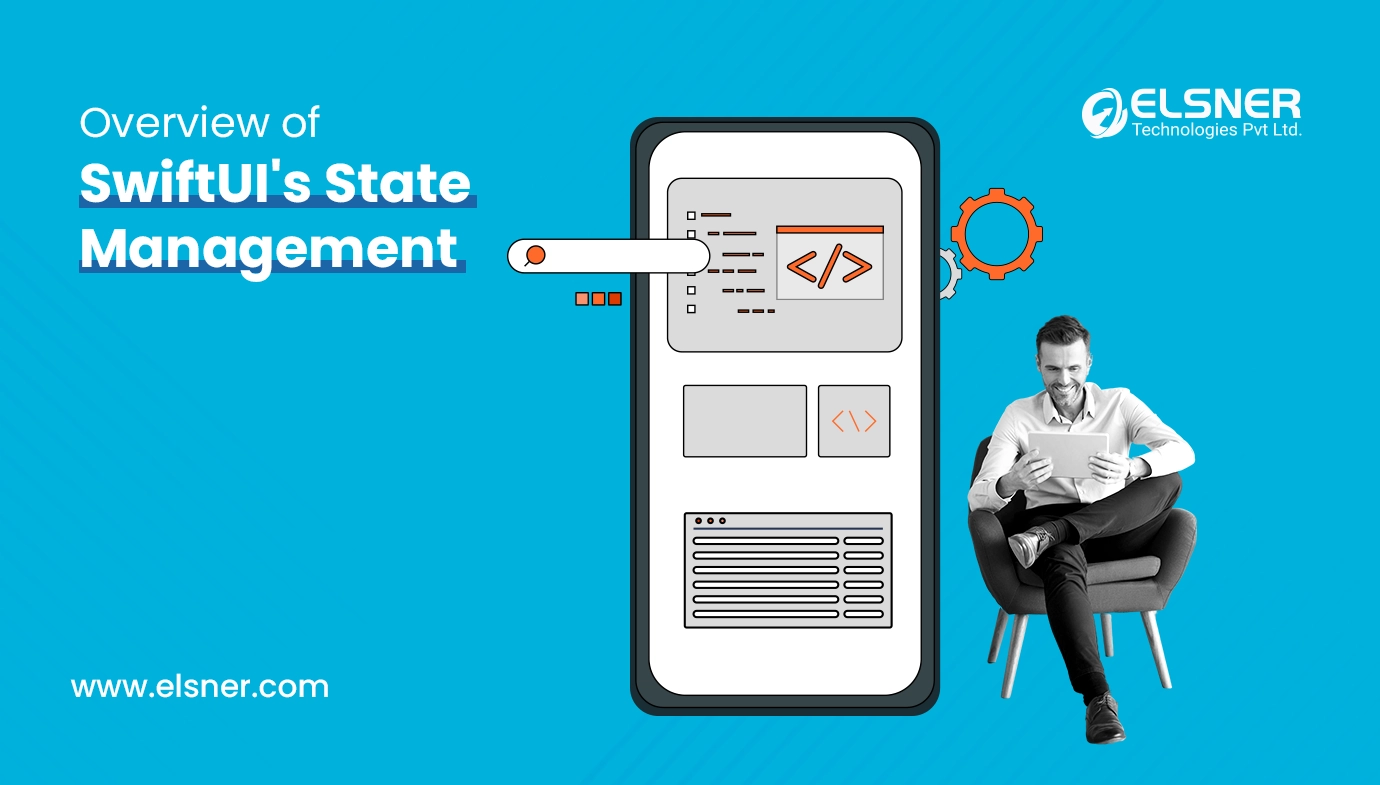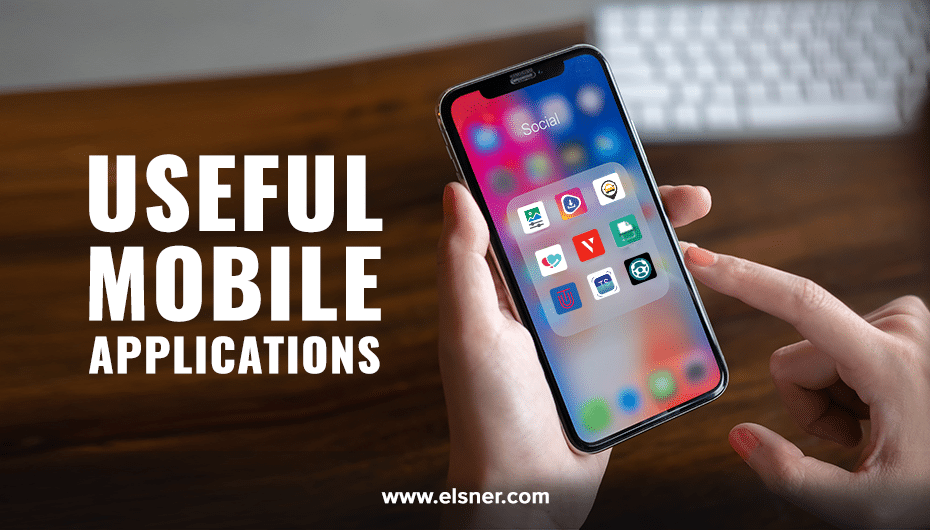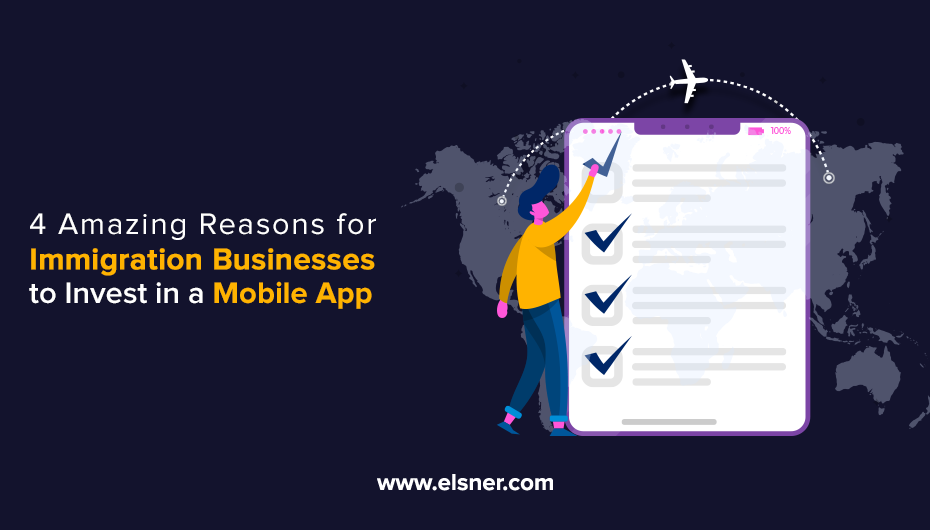- What is SwiftUI?
- Why State Management Matters in SwiftUI
- Basics of State in SwiftUI
- Definition and Purpose of State
- Different Types of State
- @State
- @Binding
- @ObservedObject
- @EnvironmentObject
- When to Use Each Type of State?
- @State Property Wrapper
- Explanation of @State
- Examples of Using @State to Manage Local State
- Limitations and Best Practices
- IV. @Binding Property Wrapper
- Explanation of @Binding
- Sharing State Between Views Using @Binding
- Practical Examples of @Binding Usage
- V. @ObservedObject Property Wrapper
- Explanation of @ObservedObject
- Managing External State with @ObservedObject
- Real-World Scenarios Where @ObservedObject Is Useful
- VI. @EnvironmentObject Property Wrapper
- Explanation of @EnvironmentObject
- Using @EnvironmentObject for Global State Management
- Pros and Cons of @EnvironmentObject
- VII. Conclusion
SwiftUI has changed how apps are made by developers forever. It is Apple’s declarative framework for creating user interfaces on all of their platforms. It has easy-to-understand syntax and many strong functions, which makes the process of developing UIs easier than ever before. This way people can concentrate on what their app does instead.
What is SwiftUI?
By using declarative syntax, SwiftUI allows developers to outline the desired UI and behavior while leaving the automatic update of UI when underlying data changes to it. This stands in contrast to imperative programming where each step for creating/updating an interface must be specified by the developer.
Why State Management Matters in SwiftUI
State management is key for anyone working with or developing SwiftUI. In an app, state refers to any changeable data such as user input, app settings, or data fetched from servers over time. Good state handling ensures that the UI always reflects what’s happening within the app at any given moment and responds correctly to user actions.
Basics of State in SwiftUI
The center of SwiftUI development is state management which allows applications to respond dynamically to user interactions and data changes. In this part, we will study what state is in SwiftUI, why it is used, and how to use different types that can be used for effective state management.
Definition and Purpose of State
State refers to the information that may change over time within an app in SwiftUI. It can be any dynamic data required by the UI such as variables representing user input, application settings etc. The purpose behind states is to make sure that whenever states are modified, UIs also get updated accordingly based on those values.
Different Types of State
Various property wrappers are provided by SwiftUI for handling state – each one designed for certain use-cases or scenarios only. So let us now discuss four main kinds of them available in SwiftUI:
@State
The @State property wrapper allows managing the local state within a view which means this view can keep track of its own changes made into its state so that the corresponding UI updates when needed. It’s good for simple UI-related states limited to one particular view only.
@Binding
@Binding is a feature of SwiftUI that enables the transfer of state between several views. By using @Binding, we mean allowing one view to read and modify the state owned by another view. Therefore, any changes made in any other views connected to the same state are automatically updated.
@ObservedObject
The main use case for @ObservedObject is the management of external state objects like ObservableObject subclass instances – it helps observe these objects’ property changes so that UI can be updated accordingly. It should be used when working with model data or any other external dependencies which might have their values changed over time.
@EnvironmentObject
@EnvironmentObject serves as a tool for global state management just like @ObservedObject does. However, it does not require explicit passing/binding across multiple views within an application but rather shares them globally among all relevant parts without any additional effort on our side (except declaring such an environment object). Most frequently this attribute gets applied while storing app-level settings, user authentication status as well as other information necessary for more than one view component access purposes.
When to Use Each Type of State?
The selection of the appropriate state type relies on SwiftUI app requirements and architecture. Here’s a guide on when to use each state type.
- For managing local UI-related states within a single view, use @State.
- To share state between different views that need to remain synchronized, use @Binding.
- Use @ObservedObject for managing external model data or dependencies that require observation.
- If you have multiple views throughout the app that need access to global state management, then go ahead and use @EnvironmentObject.
- Knowing each state type’s use cases as well as their characteristics will enable you to manage states effectively in your SwiftUI apps leading to the creation of responsive user interfaces.
@State Property Wrapper
The fundamental tool for managing view-local (within a view) states is the @State property wrapper in SwiftUI. In this part, we are going deep into what makes up an ideal implementation of it based on its aim, usage and how best you can include it in your applications built using SwiftUI.
Explanation of @State
The @State property wrapper manages the local state inside a SwiftUI view. Once a property is marked with @State, SwiftUI creates storage for it automatically and watches for changes. Whenever the value changes of a @State property, the relevant view updates to display the new state.
@State is particularly useful in managing UI-related states specific to a single view. This can include user input variables, toggle states or any other dynamic data required by the view.
Examples of Using @State to Manage Local State
Let us go through some examples to see how @State can be used for managing local state in a SwiftUI view:
1. Toggle State:
Toggle(“Toggle”, isOn: $isToggled)
.padding()
}
}
▲
In this example, we are using @state so that we can manage our toggle switch’s state. When the user flips the toggle on and off, it changes the value of isToggled which causes an update to happen in our view.
2. Text Input:
TextField(“Enter text”, text: $text)
.padding()
}
}
▲
Here we use @state to control what text gets entered into a text field by the user. As they type their message out character by character. each keystroke updates text’s value thus causing these changes to reflect immediately within our interface design at runtime.
Limitations and Best Practices
While @State can be used effectively for managing local state, there are certain things to keep in mind about it. Here are some best practices:
Restricted to Parent View: Only the parent view can use @State, other views cannot access or change it. In case you want a shared state between views, think of using @Binding or @ObservedObject instead.
Constant State: Within the view body, all properties marked with the @State keyword are immutable. This implies that they cannot be directly modified there; rather, their values should be changed indirectly through UI controls which modify states or by assigning new values to these properties.
Single Source of Truth: It is paramount that data has only one true representation (single source). Therefore, if a particular piece of state needs to be shared across several different components/views or managed externally from them all together then such sharing should be achieved through bindings (@Binding) or observation objects (@ObservedObject) so as not to violate this principle elsewhere.
With the knowledge of these recommendations and limitations at hand, one can make great use of @State in SwiftUI views for building lively user interfaces that respond promptly to user actions.
IV. @Binding Property Wrapper
The property wrapper @Binding is very useful in SwiftUI because it allows us to share state among different views. We will discuss the purpose, usage, and relevant examples of @Binding in this section of the tutorial so that you can use it effectively within your apps built on SwiftUI.
Explanation of @Binding
The main job done by the property wrapper known as @Binding is establishing two-way communication between a value within one view hierarchy and any other part of a program that requires access to this value. If a property has been marked with @Binding, then what happens is that it creates an alias which points back at original memory location where that corresponding variable resides. therefore, all modifications made here get mirrored there too.
This technique is normally applied when we want child views to read and manipulate parent’s owned states i.e., sharing state between parent and child views.
Sharing State Between Views Using @Binding
Now let’s demonstrate how we can share state between views through the use of @Binding:
ChildView(value: $value)
}
}
▲
2. Child View:
Button(“Increment”) {
value += 1
}
}
}
▲
In this example, ParentView has a variable called value which acts as its own state but gets passed down into ChildView via binding (i.e., using the keyword @Binding). Whenever a button located inside the child view gets pressed or tapped on by the user, increment step should take place thereby reflecting changes not only within the child view itself but also within the parent view such that both text fields display updated values accordingly.
Practical Examples of @Binding Usage
Various situations call for @Binding, which connects views and keeps them in sync. Here are some common use cases:
- Form Input Fields: Use @Binding to update values between text fields, sliders or other input controls within a form view and its subviews.
- Toggle Switches: Ensure uniformity across the UI by sharing the state of toggle switches among different views.
- Selection State: Enable the display of selected item details in a detail view by using @Binding to share the selection state between it and a list view.
With @Binding, you can build SwiftUI apps that are not only dynamic but also interactive because this feature allows communication between various sections of your user interface (UI) design more seamless than ever before. Therefore, mastering the art of effectively working with @Binding is paramount if one intends to create eye-catching applications that offer a smooth navigation experience.
V. @ObservedObject Property Wrapper
The foremost reason why one cannot ignore the property wrapper known as @ObservedObject in SwiftUI is because it helps manage external objects controlling states within that particular screen element. During this part, we shall delve deeper into understanding what @ObservedObject does by looking at both its purpose plus real-life instances illustrating why programmers must embrace it while developing applications using Apple’s framework for building interfaces – Swift Development Kit or SDK.
Explanation of @ObservedObject
The wrapper property @ObservedObject is used for managing external state objects, usually of classes that conform to the ObservableObject protocol. If you indicate a property with @ObservedObject, SwiftUI will observe any changes made to the properties in it and update the view automatically when any of those properties change.
When dealing with a SwiftUI view, make sure to use @ObservedObject while working on model data or external dependencies that should be watched for changes.
Managing External State with @ObservedObject
We will show how @ObservedObject can be utilized in order to manage external state within a SwiftUI view:
1. ViewModel:
class ViewModel: ObservableObject {
@Published var count = 0func increment() {
count += 1
}
}
▼
▲
2. View:
VStack {
Text(“Count: \(viewModel.count)”)
Button(“Increment”) {
viewModel.increment()
}
}
}
}
▲
In this case, ContentView observes count property changes from the ViewModel using @ObservedObject. When we tap on the increment button, the count is increased inside ViewModel which causes the view refresh itself displaying a new count value.
Real-World Scenarios Where @ObservedObject Is Useful
Here are some real-life situations where @ObservedObject comes in handy:
- Model-View-ViewModel (MVVM) Architecture: By allowing views to observe changes to model data managed by their own view models, this feature helps separate concerns.
- Network Requests: Use @ObservedObject for network requests, which observes changes in request status such as response data or loading indicators and updates the UI accordingly.
- User Authentication: Update the UI based on changes to user authentication states via @ObservedObject.
By leveraging @ObservedObject, one will be able to build SwiftUI apps that efficiently manage external state thereby ensuring a seamless and reactive user experience. Being able to know when and how to use @ObservedObject is crucial in creating reliable and maintainable SwiftUI apps.
VI. @EnvironmentObject Property Wrapper
The global state of an application in SwiftUI is managed by the @EnvironmentObject property wrapper. In this section, I will give a complete review of everything you need to know about @EnvironmentObject, including its purpose, usage, advantages as well as disadvantages of including it in your SwiftUI projects.
Explanation of @EnvironmentObject
Data can be shared across multiple views within an app without being explicitly passed or bound through the use of the @EnvironmentObject property wrapper. This enables creation of a global data model that any view within the view hierarchy can access.This is when @EnvironmentObject becomes useful especially, for taking care of app-wide settings, user authentication status, or any other data that must be accessed by several views across the app.
Using @EnvironmentObject for Global State Management
Let us demonstrate how SwiftUI can use @EnvironmentObject to handle global state management:
1. Data Model:
}
Setup in SceneDelegate:
let userData = UserData()// Inside scene(_:willConnectTo:options:)
.environmentObject(userData)
▲
2. Usage in Views:
@EnvironmentObject var userData: UserData
var body: some View {
Text(“Welcome, \(userData.username)!”)
}
}
▲
Pros and Cons of @EnvironmentObject
To make well-thought-out decisions about the usage of this feature, one should know its pros and cons:
Pros:
- Global Accessibility: Even though dispatching or tying manually has been avoided entirely between multiple displays at once.
- Ease of Use: Simplifies international state control since global data administration has now been moved into one single object.
- Automatic Updates: Ensures that UI remains consistent by updating views when any of the observed properties in the environmental objects are changed.
Cons:
- Implicit Dependency: The @EnvironmentObject-dependent views make it harder to reason about the data flow in large apps.
- Limited Flexibility: There is a case where @EnvironmentObject being global may not be applicable.for instance, in situations with complex data dependencies and requirements for modularity.
- Testing Complexity: One of the challenges that come with testing views depending on @EnvironmentObject is because of their dependency on the environment which is hidden.
By considering these upsides and downsides, you can decide whether or not you should utilize@EnvironmentObject for global state management in your SwiftUI application. When used properly, @EnvironmentObject can simplify sharing of data and improve how manageable your SwiftUI projects are.
VII. Conclusion
In Conclusion, within the app views, SwiftUI has a range of strong property wrappers for managing the state. Each wrapper including @observedObject, @environmentObject and more has different approaches to global state management as well local state management via @state.
To create SwiftUI apps that are responsive, dynamic and maintainable you just need to understand the basics of state management in SwiftUI and master how to use the concepts like @Binding,@ObservedObject,@EnvironmentObject and mostly @State.
Also, consider your app’s architecture and specific requirements when deciding on which type of state management to use. Whether it is a small prototype or a large-scale application, using SwiftUI’s state management allows you to achieve efficient user interfaces that feel refined.

About Author
Tarun Bansal - Technical Head
Tarun is a technology enthusiast with a flair for solving complex challenges. His technical expertise and deep knowledge of emerging trends have made him a go-to person for strategic tech initiatives. Passionate about innovation, Tarun continuously explores new ways to drive efficiency and performance in every project he undertakes.