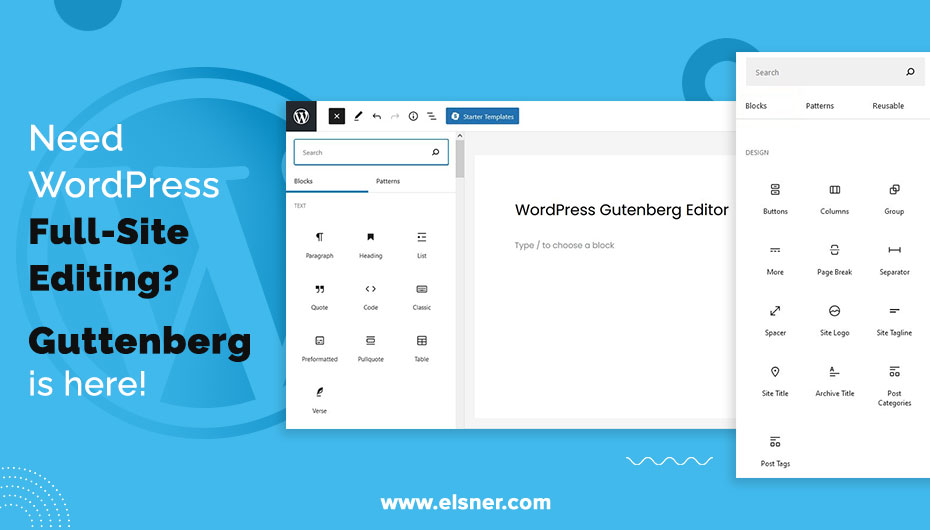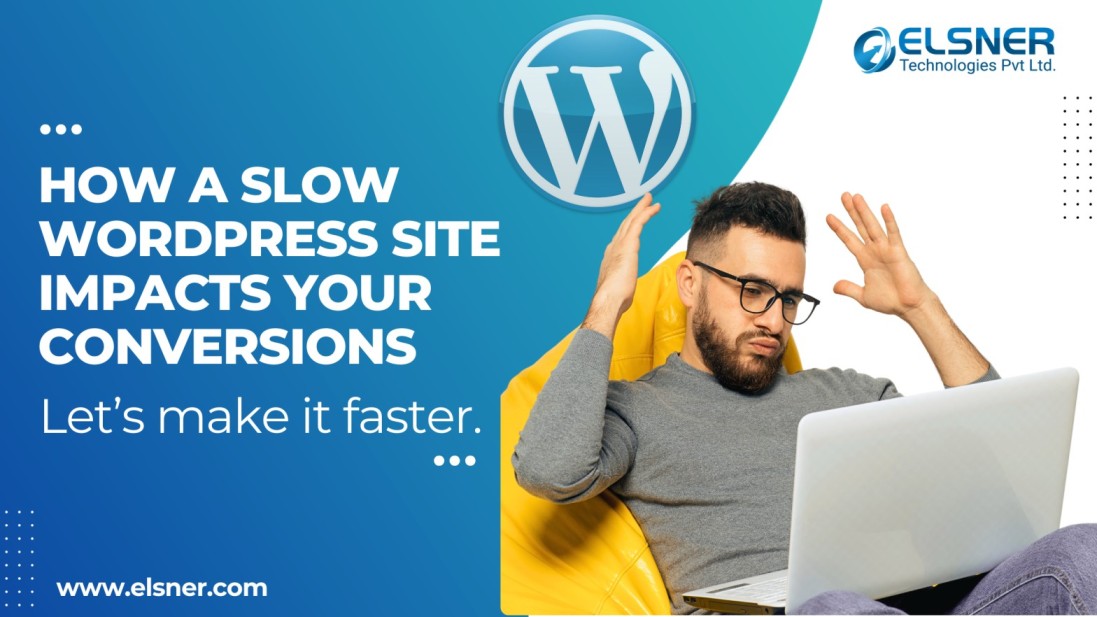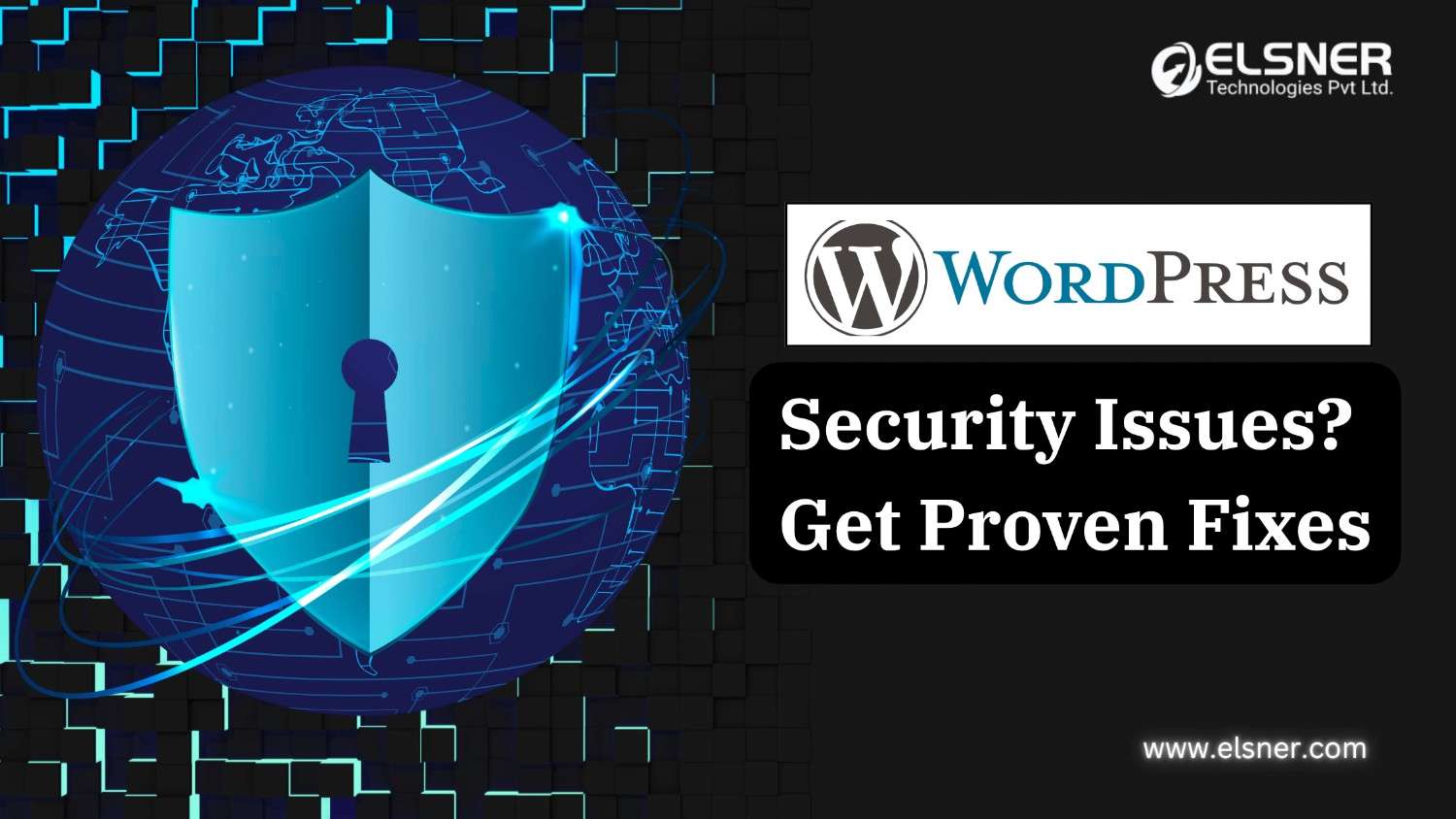- What is WordPress Gutenberg?
- How will WordPress full-site Editing Affect your Website?
- 1. Block Categories and Placement
- 2. Design Elements with Global Styles
- 3. Configuring the Page Layouts
- 4. Apply the Template Functionality
- How to Install the Gutenberg WordPress Blocks for your Website?
- What are the Benefits of using WordPress Gutenberg Blocks?
- Tips for using WordPress Gutenberg more Productively:
- 1. Use / to Quick Insert Blocks
- 2. Insert Images through Dragging Process
- 3. Ease of Formatting Content
- 4. Copy a Block
- 5. Use Block List View
- 6. Hiding the Blocks
- 7. Add Anchors in the Block
- 8. The Third-Party Block Directory
- 9. Full-On Page Building
- What are the uses of WordPress Gutenberg Blocks?
- 1. New Blog Pages and Post
- 2. Add a New Block
- 3. Working with the Blocks
- 4. Word and Block Counts
WordPress has been in the market for a long interval and still bringing in new updates. Customizing the website appearance needs great potential and knowledge. Here,
WordPress Gutenberg is similar to the building blocks of your platform. People are still exploring the tool to take out the best. This editor is more approachable for people with less or no coding knowledge.
Let us explore the insights of WordPress Gutenberg blocks!
What is WordPress Gutenberg?
The code name of the new block-based editor is introduced with WordPress 5. The main change is the process of content updates. It gives you the freedom to add media types of various formats and organize the layout inside the editor using blocks.
WordPress has a great impact on the industry. It is beginning to step into a bright future for your business. Gutenberg helps to focus on the page templates for a better user experience. It is a great replacement for the classic WordPress editor used for the default content editor of pages and posts.
You need to combine the little blocks of different shapes and sizes to make the bigger structure. This means a single post is made up of several small blocks. Gutenberg is divided into various sections:
- Text: This can be paragraphs, lists, quotes, headings, and more.
- Media: These are images, galleries, audio files, videos, and other media
- Widget: Insert WordPress widgets, list of categories, and more
- Design: Add columns, spacers, sections, buttons, and others
- Embeds: Integrate content from third-party resources like Spotify, YouTube, Twitter, and more.
How will WordPress full-site Editing Affect your Website?
1. Block Categories and Placement
They are the framework of the blog pages and posts in the block editor. You can use the blocks for your pages, footers, sidebars, and headings. They give you the freedom to adjust between the content and looks of the website through the blocks.
2. Design Elements with Global Styles
This new set of features helps to update the stylistic elements of the website. These can be colours, fonts, or other visual parts. The Block editor helps to change the website perspective for different posts and pages. You need to hire dedicated WordPress Developers is the most challenging thing to apply multiple website elements and maintain a great user experience. The Global styles will be able to control the elements on a large scale. You get a global interface that can be operated in the editing mode of the website.
3. Configuring the Page Layouts
The template controls layout and appearance on the separate pages of the WordPress website. The components will help you determine the placement of sidebars and headings within the website theme. The theme comes with templates for blog posts and landing pages.
4. Apply the Template Functionality
Templates will determine the placement of elements on the website. The WordPress Gutenberg blocks provide you with great control of the page layout of the theme and its templates. It also gives you the freedom to use different theme elements between different landing pages.
You can use the theme blocks with the block-based template editor. Build custom templates through the blocks and control the user navigation on your website and content.
How to Install the Gutenberg WordPress Blocks for your Website?
The new block editor has been pre-installed in WordPress 5.0 and higher. The easiest method to install the
WordPress Gutenberg Blocks are:
- Navigate to Plugins > Add New from the dashboard WordPress
- Look for the keyword WordPress Gutenberg in the search bar
- The plugin should be visible in the search results. Now, click on Install Now
- After Installing the WordPress Gutenberg plugin, click on the Activate to complete the process.
What are the Benefits of using WordPress Gutenberg Blocks?
There are a few benefits for developers using Gutenberg are:
- It makes the content creation process easier and intuitive for the beginners
- It helps to view the content format closely and understand the frontend
- Unify the content creation method by eliminating the requirement of separate shortcodes
- Provide various choices to customize the content using a variety of elements
- Eliminate the need to install a different page builder plugin
- It has a Drag-and-Drop feature to make content editing and creation easier.
- Gutenberg better responsiveness which helps to improve the workflow
- WordPress saves you from installing the page builder plugins, which gives you text and visual editing tools
WordPress Development Company will help in unlocking the best features for your platform. There are many benefits of the platform only if you have access to the right resources and tools.
Tips for using WordPress Gutenberg more Productively:
1. Use / to Quick Insert Blocks
Adding many blocks or manually opening the block inserter can be complicated and time-consuming. You start learning the names of the blocks which you want to use. The quicker method to insert blocks using the forward slash.
When you hit enter, to begin with, the new paragraph block. This quick insert block by typing the forward-slash, followed by the name of the block you want to add. There is a list of blocks that will match your requirements.
2. Insert Images through Dragging Process
If you need too many images, the WordPress Gutenberg blocks have a time-saving feature to eliminate the requirement of the image block. Instead, you drag the image file directory from your desktop and location to add to the post.
3. Ease of Formatting Content
The Markdown syntax for building content helps to deal with the headings. Like you need to insert a heading block with an H3 tag, you can add three hashtags (‘###’) with a space bar. The editor will convert your heading into an H3, and you can continue with the content.
4. Copy a Block
The block editor helps you copy and paste the text like any other editor. It would help if you did is:
- Select the block
- Click the three dots icon in the blocks toolbar
- Select Copy
Once you copy the block, paste it using “Ctrl + V” or right-click and choose Paste.
5. Use Block List View
You can click on the editor to select the block. Things get complex when using nested blocks, like inserting the clocks inside the group blocks or columns. The WordPress Gutenberg has a List View option that can be opened from the toolbar. You can select the clock by clicking on the list, and an editor will highlight the block when you hover.
6. Hiding the Blocks
The WordPress Gutenberg editor will add blocks by default, where some are not in use. The editor has a feature known as Block Manager, which helps disable and hide blocks that are not in use. This helps to keep your interface clean and organized based on your usage.
7. Add Anchors in the Block
The dedicated HTML anchor link feature helps build the jump links to specific sectors of the content. You need to add HTML anchors using manual coding in the classic editor. With the WordPress Gutenberg Blocks, you need to enter the text in the HTML anchor field in the Advanced area of block settings.
8. The Third-Party Block Directory
This is the latest method that WordPress users prefer to install and test the third-party blocks. The new Block Directory is a section in the Plugin Directory containing single block plugins. It is separate from the main plugin directory, where you either browse through the WordPress plugins or single block plugins.
9. Full-On Page Building
The WordPress Gutenberg Blocks has a new concept known as block patterns. This helps to create and share predefined block layouts. They truly give you the method for block editors to become page builders. The Blocks and Patterns tab will help you switch between these options. The built-in block patterns but third-party themes and plugins to help you add different block patterns or remove existing ones.
What are the uses of WordPress Gutenberg Blocks?
1. New Blog Pages and Post
Content creation starts with adding a new page and blog post using the WordPress Gutenberg block editor. The blog posts have a publication date and appear in chronological order. The page can be static and give timeless information like About, Contact Pages, and Privacy Policy.
2. Add a New Block
Blocks have core features of the WordPress Gutenberg Blocks. Each block handles the elements and creates custom content layouts of the posts. The paragraph elements have default blocks, making it easier to process and add new elements.
3. Working with the Blocks
Master the WordPress Gutenberg to improve the blogging experience and accelerate the workflow. The block editor provides a toolbar used for formatting and alignment. It is currently an active block and consists of various tools depending on the block type.
4. Word and Block Counts
The word count helps keep track of the number of words, paragraphs, characters, and headings. The block count gives you the number of blocks on the web page, making the layout consistent. There are multiple WordPress support plans that help you to monitor the website’s appearance based on your requirements.
The Final Word!
Exploring the Gutenberg editor can be a tiring process, and you could miss out on some of the best features in the market. Get the best experts here! We have the knowledge and experience to handle the tools efficiently for your business.

About Author
Pankaj Sakariya - Delivery Manager
Pankaj is a results-driven professional with a track record of successfully managing high-impact projects. His ability to balance client expectations with operational excellence makes him an invaluable asset. Pankaj is committed to ensuring smooth delivery and exceeding client expectations, with a strong focus on quality and team collaboration.