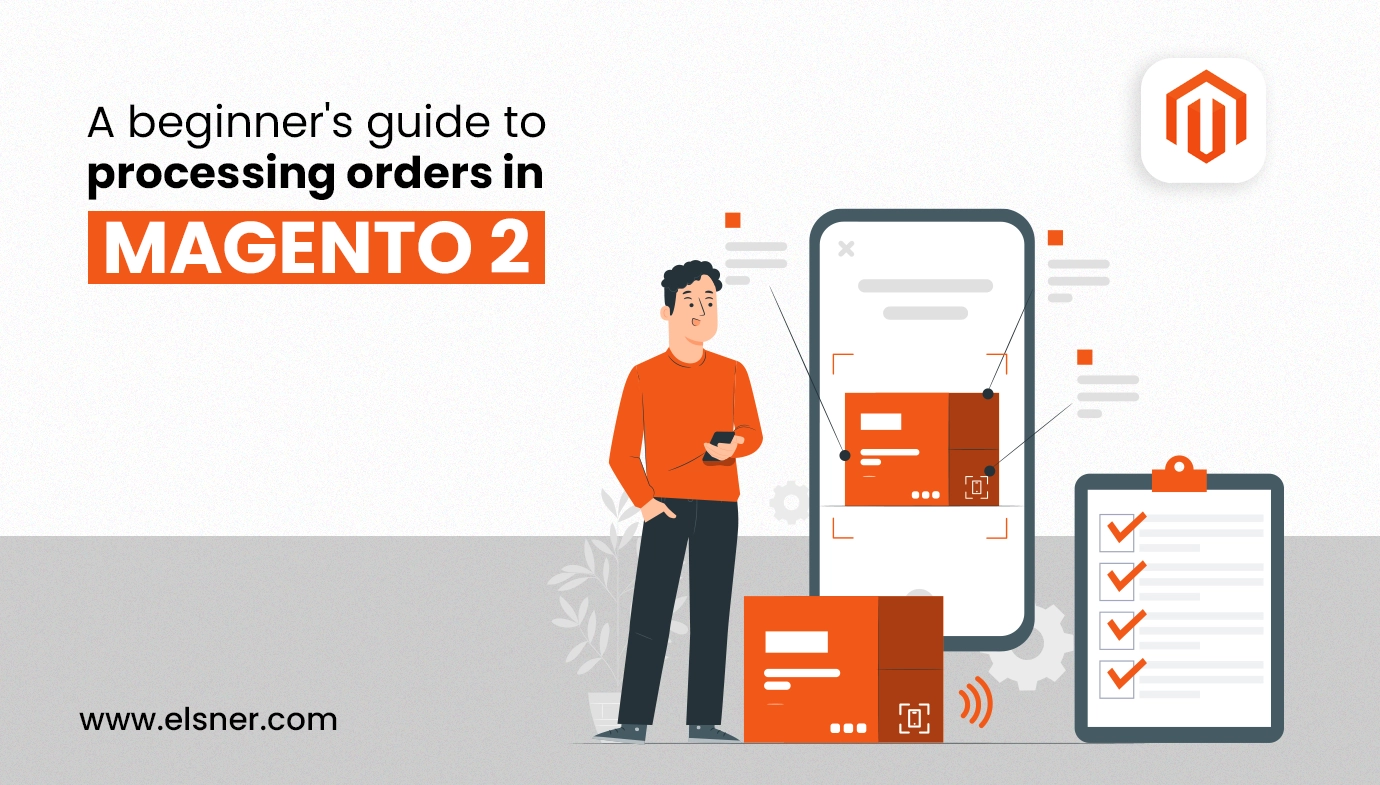- What is the Order Workflow With Respect to Magento 2?
- New Order:
- Pending Payment:
- Payment Received:
- Order Invoiced:
- Order Shipped:
- Complete:
- What are the Three Steps Associated with Magento Order Processing?
- Step 1: Open the Pending Sales Orders
- Step 2: Carefully Validate the Specific Sections
- Step 3: Execute the ‘Total Section’ of Magento 2 Order Processing
- What Are The Steps To Create and Manage Invoices in Magento 2?
- Steps to Create and Manage Invoices in Magento 2:
- Controlling Bills:
- How to Ship Orders in Magento 2
- How to Ship Orders in Magento 2:
- Managing Credit Memos and Refunds in Magento 2
- What Are The Best Practices for Order Management in Magento 2?
- Automate Processes
- Enable Partial Shipping/Invoicing Licenses
- Use Inventory Management Tools
- Provide Timely Communication
- Ensure Security
- Analyze Order Reports
- Give Different Payment/Shipping Methods
- What Are The Common Order Processing Issues and How to Resolve Them?
- Stockouts and Overselling
- Order Delays
- Payment Failures
- Incorrect Shipments
- Refund and Return Mishandling
- Bottom Line
Placing orders on your Magento 2 online store differs significantly in terms of customer experience compared to something offline. There are a lot of substantial hesitations in the minds of some customers, which refrains them from buying online. Considering that, Magento, a lucrative eCommerce platform, introduces a seamless order processing system.
When you have delegated your Magento development services to a team of experts and are getting an online store ready, the first thing you must master is the right way to manage and fulfill the customers’ orders. The platform offers a dedicated system with an ideology to help business owners avail the diverse tools and features for handling order lifecycle effectively.
From order placement to delivery, the Magento order management system will help the merchants look out for increased order volumes. Thus, customer satisfaction and smooth operations can be guaranteed. When you hire a Magento developer, let them walk you through the entire platform and its dedicated features so that you can easily manage the store in the long run.
In this article, you will get a detailed tutorial on Magento order processing and gain insight into why it is an integral part for you to count on while seeking Magento eCommerce development services.
What is the Order Workflow With Respect to Magento 2?
The experts offering you Magento 2 development services will give you a brief understanding of streamlined order management over the platform. But to master the attributes, you ought to understand the theoretical aspects of processing an order on the platform.
So, the first thing you must learn alongside seeking Magento web development is the order workflow over the platform. The order workflow on Magento 2 consists of six stages, which include:
New Order:
It is the stage where the customers place a new order in your store. In this stage, the checkout process will begin when the shopper clicks on the ‘Go to Checkout’ tab on the cart or product page.
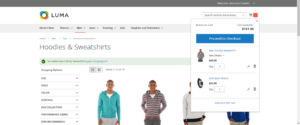
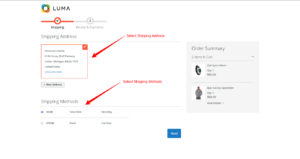
Pending Payment:
Once the order is placed and entered on the checkout page, the initial status of the order will be ‘Pending Payment’. The payment has not yet been processed by the customer, and the order can be canceled or edited. Such a state will occur when your payment method is configured for specific authorization.
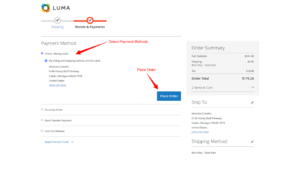
Payment Received:
In this state of the order workflow, the status will modify itself from ‘Pending’ to ‘Processing’ when your store receives the payment. Depending on the specific payment approach you choose, a notification will pop upon processing or authorization of the transaction.
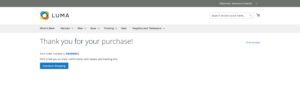
Order Invoiced:
Once the payment is accepted, the order will then be invoiced. Depending on the customer’s preferred payment method, invoicing will be invoked for the specific order. When the invoice gets generated or submitted, a copy of it will be forwarded to your customer.
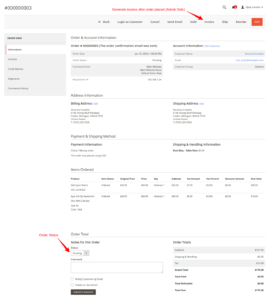
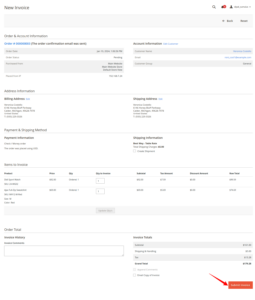
If the chosen payment method has been configured with ‘intent’ or ‘capture’ action, an invoice will automatically be created upon payment authorization.
Order Shipped:
After invoicing, the order status on Magento shipment details will be allotted, booked, and set. The shipping necessities will be met with the printed shipping label and packing slip. The customer will then receive a notification as ‘Package Shipped.’ With tracking numbers allotted, customers can also track their shipments.
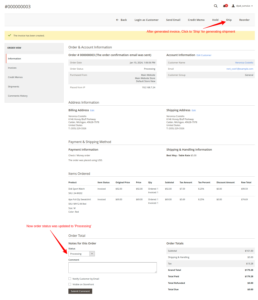
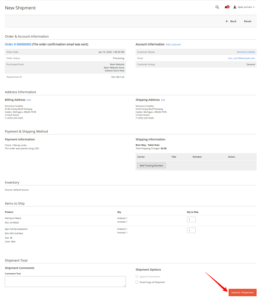
Complete:
Once all the above stages are completed, the order status will change to ‘Complete.’ Thus, the workflow of a specific order comes to an end here!
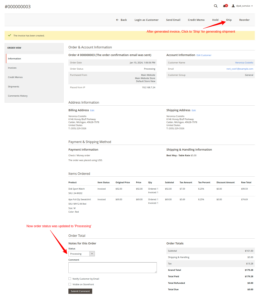
What are the Three Steps Associated with Magento Order Processing?
Whether you are about to hire professionals seeking Magento development services for a new store or are getting along with Magento 2 migration services, you ought to be aware of the standard business operating procedures. And order processing is one of the most important ones to count on!
Therefore, here are the three order processing steps that you must care to master right from the moment you hire developers to provide you with Magento eCommerce development services:
Step 1: Open the Pending Sales Orders
- Access the backend of your Magento store, which is right under your dashboard. When done, select Sales > Orders.
- You will see all the pending sales orders in a list format under this tab. Now, click ‘Edit’ on the upper-right part of the page.
- Remember that the orders can only be edited when their status is ‘Pending’ if the payment hasn’t been authorized. The ‘Edit’ button will not be accessible for the orders if they have entered the ‘Processing’ state within the workflow.
Within the scope of editing the orders, you can update the product or its quantity, modify the address, apply coupon codes, change payment details, and update shipping information.
Step 2: Carefully Validate the Specific Sections
Now, as you have selected the orders you want to edit, you will have to review the order and account details by going through the specific information, such as:
- Validate the order number, which is located at the top of the ‘Order & Account’ information or sales order. Upon hovering over the order number, you will see a note specifying whether the order confirmation has been sent.
- Check the order date next, which will refer to the exact time and date when the customer places the order.
- Check the ‘Purchase From’ data, which will indicate the store or website where a customer placed the order.
- Validate the ‘Account Information’ you can access by clicking on the customer’s name. You will see the entire profile of the custom on the redirected page.
- The ‘Customer Group’ information will keep a tab on the specific group to which the customer belongs.
Now, you must also review the address details by checking a different set of information, which includes:
- Review the ‘Billing Address,’ which records the customer’s name, along with his/her phone number and billing address.
- The shipping address isn’t meant to be the same as the billing address and gives an insight into the name and details of the person receiving the order. Review the shipping address and phone number of the receiving participant in the order.
Following that, you will now be reviewing the payment & shipping methods that are authorized and approved for the order. Review the following information to validate the same:The payment information associated with the order will present a specific payment method used for the order, alongside the currency used and the purchase order number.Review the shipping and handling details, which will show the shipping method and the added handling fee that the customer has been charged for fulfilling the order.
Finally, you must review the ‘Items Ordered’ within the Magento 2 order management system before proceeding to fulfill the same. For that, you must review:
- Name of the product
- Item Status
- Original price of the product
- Purchase cost
- Quantity (number of products ordered, shipped, refunded or invoiced)
- Subtotal pricing
- Tax amount and percentage
- Discounted amount
- Total payable amount
Step 3: Execute the ‘Total Section’ of Magento 2 Order Processing
You must first review the order status, which is either pending, processing, or complete. There is a comment box available for you to specify anything that’s related to the order processing aspects.
Following that, you can also opt to notify the customer via email or make a comment visible on the customer’s account by clicking on the select tabs. Once that’s done, you must see the order’s total shipping and handling charges specified on the right side of the page.
You will get an overview of the total payable, paid, refunded, and due amount associated with the particular order processing attributes. Only after you have reviewed the prices can you insert the feasible comment and make the selection on how to notify your customers about it. Click on ‘Submit Comment’.
You will then be prompted to create an invoice for the select order. If you are ready, click the given option and follow the instructions to create the invoice.
When you hire a Magento developer to create your store, discuss with them the steps for getting a practical idea of how the Magento order fulfillment system works on this platform.
What Are The Steps To Create and Manage Invoices in Magento 2?
Magento 2 provides powerful order processing capabilities, including the creation and management of invoices. An invoice in the Magento commerce order management system is a document that acts as proof of payment received against an order. Once an order is made, there is an option to generate an invoice to help capture the sale, process the payments, and monitor the order.
Steps to Create and Manage Invoices in Magento 2:
- Log into your Magento Admin Panel: Start by logging in to the backend of Magento 2 using your username and password.
- Go to Sales > Orders: This part displays the different orders available in your shop.
- Open an order: In this list, select the order you are going to create an invoice.
- Create an Invoice: When the order page opens, at the top of the page you will see a button called ‘Invoice’. Click this button to begin the invoice creation process.
- Update Invoice Information
- Before completing any such actions, the Magento order fulfillment process provides the option to change certain details, such as adding extra items and changing item counts. Payment for the order can also be captured if it is not done automatically.
- Send out the Invoice: When everything is checked and you are ready, hit “Submit Invoice.” The invoice will now be stored within the system of Magento 2, and the client will receive an email notification (if this option is available).
Controlling Bills:
Overview of Invoices
All invoices can be accessed in the folder found within Sales > Invoices. Within this section, various details such as invoice numbers, order total, and invoice status can be found.
Partial Invoicing
With the use of Magento 2, enable partial invoicing which means one can create invoices that are not full for an order in case some of the products are out of stock or a customer opts for split shipments.
Automatic Invoicing
One can also configure operational settings in Magento where upon the completion of an order, and confirmation of payment, a customer invoice is generated effectively eliminating work done manually.
How to Ship Orders in Magento 2
Shipping an order in the Magento 2 order management system refers to the order’s fulfillment only after the payment confirmation. It also refers to providing a shipment document that captures the monitoring of products delivered to the customer.
How to Ship Orders in Magento 2:
- Log in to the Magento Admin Panel. Then go to Sales > Orders.
- Select an Order to Ship: Locate and select the order in the order list that has been invoiced and is ready to be shipped.
- Create Shipment: On the order form, click on the “Ship” button.
- Enter Shipping Details: Select the shipping carriers, and enter tracking numbers in Magento 2. This will be included in the email sent to the customer for shipping confirmation.
- Partially Shipped: If you’ve only partially shipped an order, please change the quantities in the “Shipment Items” before completing the order.
- Submit Shipment: When ready, click “Submit Shipment” to complete the process. A ‘shipped’ notification email will be sent out to the customer and the order will then be updated to ‘Complete’ when all items have been shipped out from the order.
Managing Credit Memos and Refunds in Magento 2
In Magento 2, a credit memo serves the purpose of processing a refund for consumers. This is a simple guideline on how to process credit memos after you Hire Magento 2 Developer.
- Click on Sales > Orders in the backend.
- Choose the order you wish to credit.
- Thereafter, click on Credit Memo. This feature is enabled after the order has been invoiced and shipped.
- If you are processing a partial credit, then adjust the quantities. Additionally, you may opt to restock the items that you are crediting.
- If needed, include a refund for shipping charges.
- Select either Refund Offline (for manual refunds) or Refund Online (to refund through the original channel).
- Apply for the credit memo and a refund will be approved and processed.
What Are The Best Practices for Order Management in Magento 2?
Automate Processes
Save time and eliminate mistakes by automating invoicing, stock level adjustment, and shipping status updates using the features offered by Magento 2 order management.
Enable Partial Shipping/Invoicing Licenses
This will allow you to efficiently manage the problem of stock levels or customer’s desire to receive the order in parts, by enabling partial shipment of orders.
Use Inventory Management Tools
Update the stock levels using the inventory management tools offered by Magento or use other systems that will provide real-time updates.
Provide Timely Communication
Inform customers of the status of orders placed; this includes providing details concerning shipping and tracking of the order.
Ensure Security
Always apply the security patch update for Magento, and also configure secure payment gateways. If required, hire Magento expert for the operations.
Analyze Order Reports
Order management comes with its own challenges and you need to understand this by looking at the order, sales, and refund reports from time to time.
Give Different Payment/Shipping Methods
Provide different payment and shipping methods to enhance conversion rates.
What Are The Common Order Processing Issues and How to Resolve Them?
Stockouts and Overselling
- Issue: Items are listed as available for sale, however, they are out of stock.
- Solution: Consider incorporating some inventory management software in your Magento commerce order management that would facilitate the backorder and real-time inventory checks.
Order Delays
- Issue: Orders take excessive time to be processed and even shipped.
- Solution: Put in place an order and an automated shipping system together with fast and efficient shipping companies to fulfill the orders more quickly.
Payment Failures
- Issue: Payments do not go through and get marked as ‘declined’.
- Solution: Verify the resolution of payment gateway errors, and check for any security issues in the Magento order fulfillment process. Provide various other ways to pay to minimize declines.
Incorrect Shipments
- Issue: Customers order one item but get delivered another.
- Solution: Do a packing list check and a second order confirmation over the telephone before order fulfillment by packing and dispatching.
Refund and Return Mishandling
- Issue: Processing refunds or returns takes too much time or is not done correctly.
- Solution: Optimize the process of return and credit memos issuance and also make sure customers are informed about the return policy in detail.
Bottom Line
As you know, the Magento order fulfillment process is one of the most crucial solutions that simplifies handling customer orders within the platform. With this, your business will be empowered to handle large order volumes easily, ensuring an optimal experience for all the customers and streamlining operations for your business operations.
So, when you seek Magento 2 development services, you must gain in-depth insight into the order processing attributes. If you feel the necessity, hire Magento eCommerce development services and get custom order processing extensions ready to gain complete control over the order workflow under one dashboard.

About Author
Pankaj Sakariya - Delivery Manager
Pankaj is a results-driven professional with a track record of successfully managing high-impact projects. His ability to balance client expectations with operational excellence makes him an invaluable asset. Pankaj is committed to ensuring smooth delivery and exceeding client expectations, with a strong focus on quality and team collaboration.