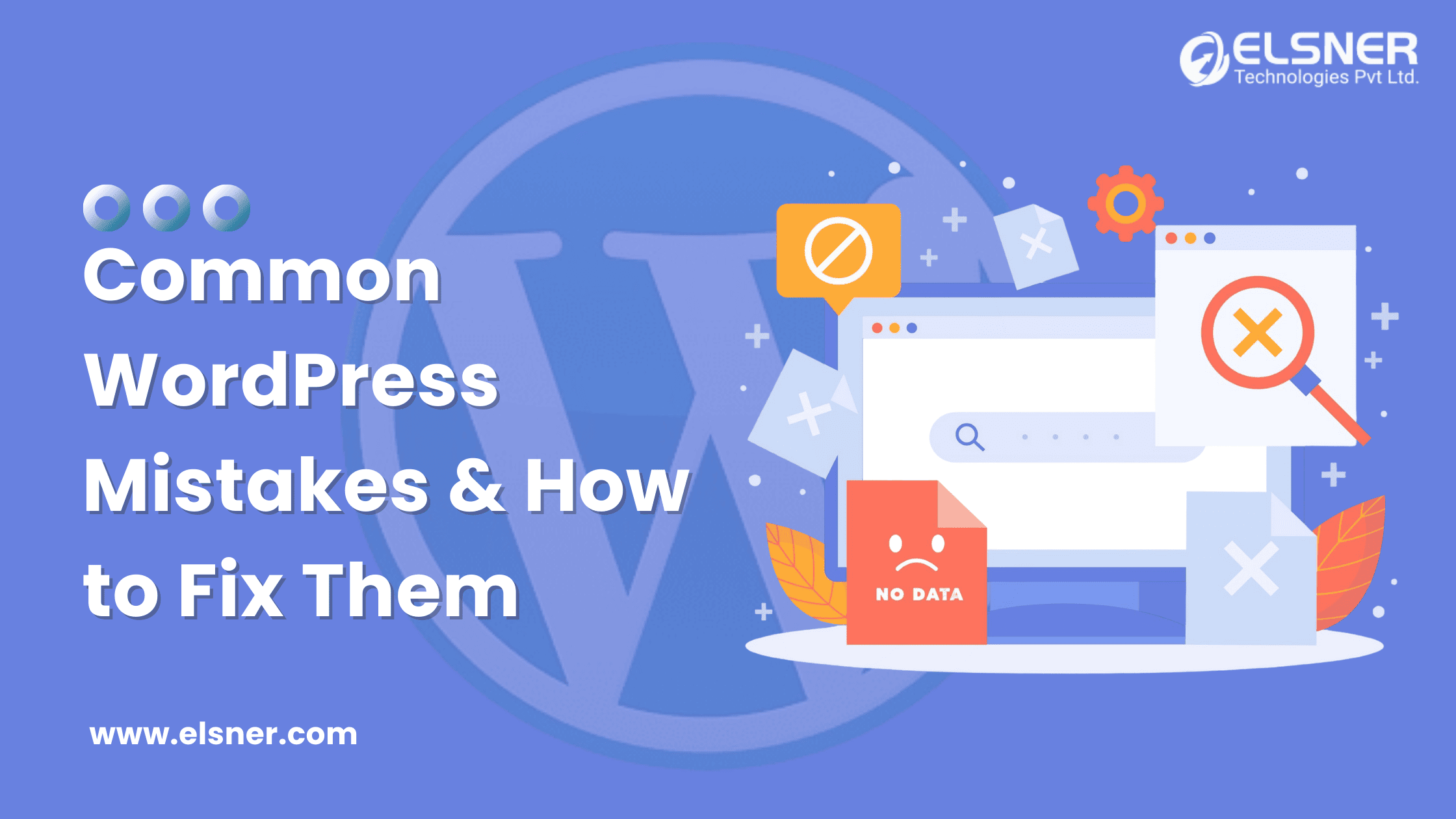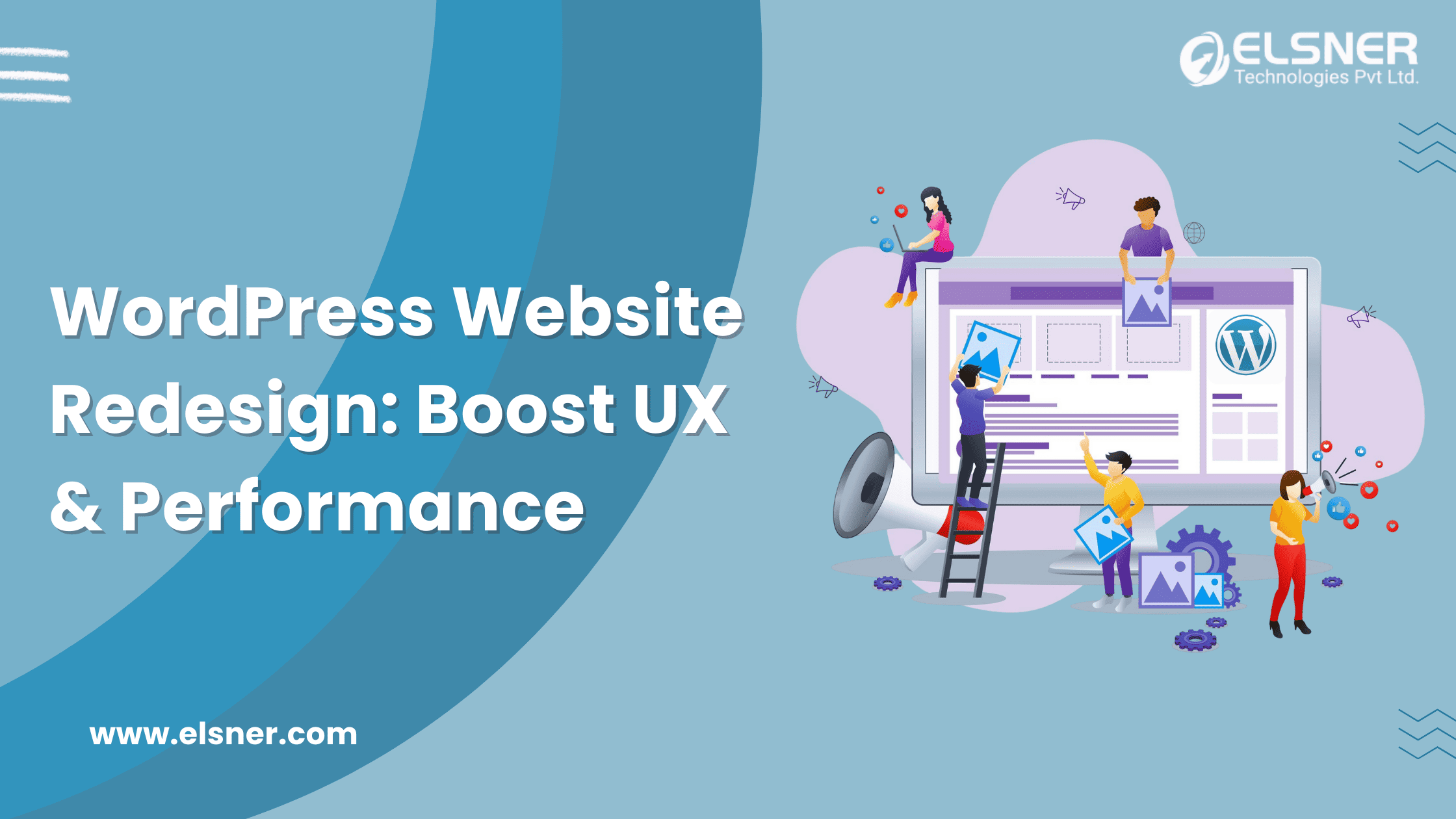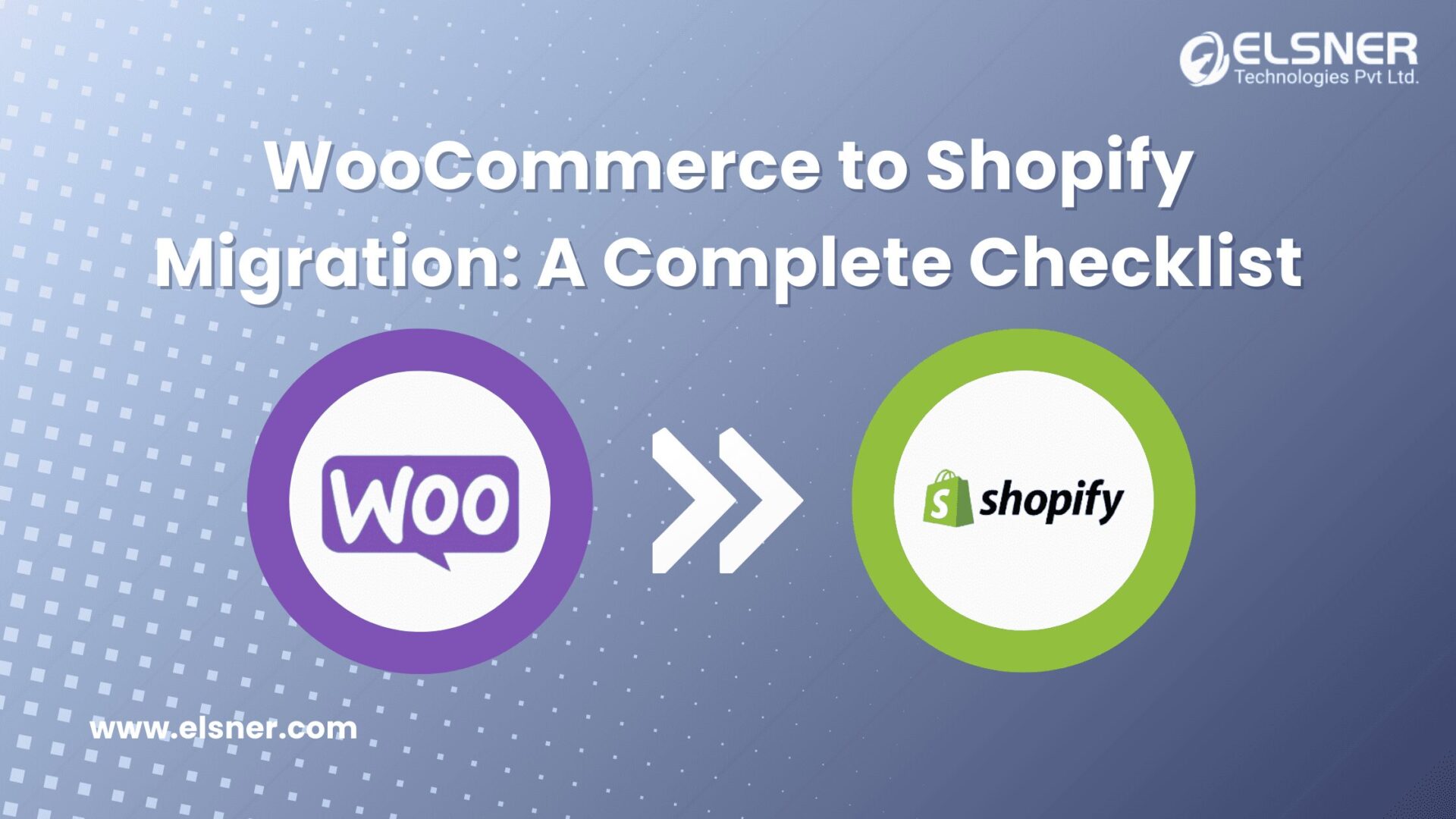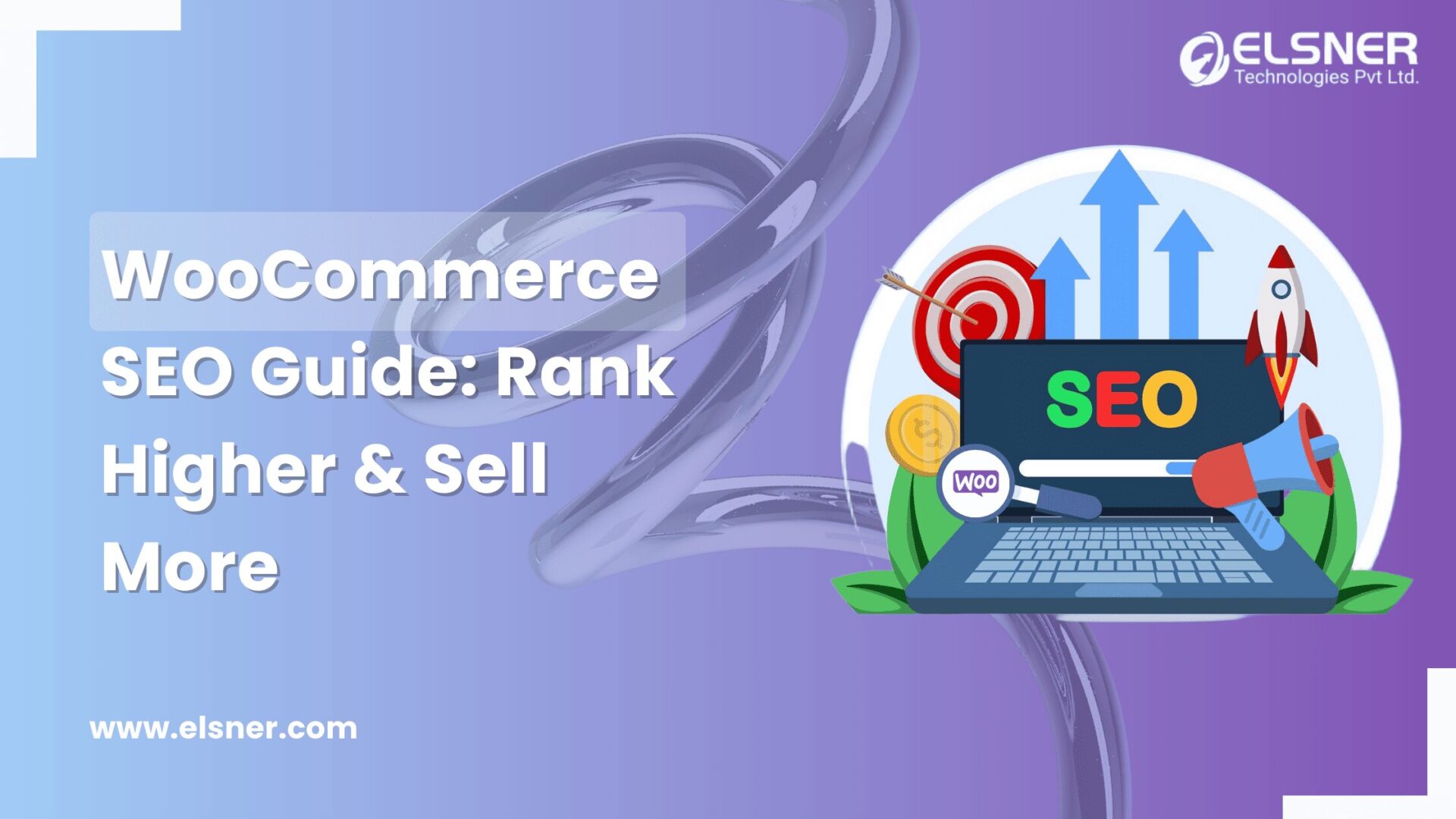- Basic Troubleshooting Steps for WordPress Errors
- Need Reliable WordPress Maintenance?
- WordPress Errors and Their Solutions
- The WordPress White Screen of Death
- 500 Internal Server Error
- Error Establishing Database Connection
- Failed Auto-Upgrade
- Fixing the Sidebar Below Content Error
- Fixing White Text and Missing Buttons in Visual Editor
- Fixing the WordPress Memory Exhausted Error
- Locked Out of WordPress Admin (wp-admin)
- Fixing WordPress Login Page Refreshing and Redirecting Issue
- Fixing Image Upload Issue in WordPress
- Fixing WordPress Keeps Logging Out Problem
- Taskbar Appears Under the Main Content
- Syntax Error
- Fixing the “Are You Sure You Want to Do This?” Error
- Fixing the Briefly Unavailable for Scheduled Maintenance Error
- Need Custom WordPress Development?
- Fixing WordPress Not Sending Email Issue
- Fixing WordPress RSS Feed Errors
- Fixing 403 Forbidden Error in WordPress
- Fixing the Too Many Redirects Issue in WordPress
- PHP Errors and How to Turn Off PHP Errors in WordPress
- Importance of Security Measures
- Conclusion
Picture this: You’re sipping your morning coffee in Chicago, ready to tweak your WordPress site, when—bam!—a blank screen stares back at you. Or maybe your login page keeps refreshing, locking you out of your dashboard. If you’ve ever muttered, “Why does this keep happening?” you’re not alone. WordPress Troubleshooting is a rite of passage for site owners, and Common WordPress Errors can trip up even the savviest US bloggers, store owners, or small biz pros.
WordPress powers 43% of the web (W3Techs, 2025), but with great power comes… well, a few glitches. From WordPress Website Errors like the dreaded White Screen of Death to pesky WordPress Error Codes, these hiccups can tank your traffic—or worse, your sanity. Luckily for you, most issues have straightforward fixes, whether you’re DIY-ing it or ready to hire a WordPress maintenance expert from Elsner.
In this guide, we’ll walk through the messiest Common WordPress Errors, share step-by-step solutions, and toss in some pro tips on WordPress security services and WordPress performance optimization. Whether you’re managing your own site or working with a custom WordPress development company, by the end, you’ll be dodging disasters like a seasoned dev—and maybe even impressing your IT crew. Let’s fix those WordPress woes!
WordPress is a dream for building sites—until it isn’t. One minute, you’re tweaking a plugin, and the next, you’re staring at a 500 Internal Server Error or a sidebar that’s gone rogue. In the US, where 35 million sites run on WordPress (Kinsta, 2024), these WordPress Website Errors are a national pastime. A 2023 WP Engine survey found 68% of users hit a glitch at least once a year—yikes!
But here’s the upside: most Common WordPress Errors are fixable with some know-how. WordPress Troubleshooting can get you back on track, whether it’s a busted update or a login loop. And if it’s beyond your DIY skills, services like WordPress security services or a call to hire a WordPress maintenance expert can save the day. Let’s break down the basics and tackle the big ones.
Basic Troubleshooting Steps for WordPress Errors
Before diving into specific WordPress Error Codes, start with these quick checks—they solve 80% of issues, per WPBeginner:
- Clear Your Cache: Browser or plugin caches can mess with your site. Hit Ctrl+F5 or clear your caching plugin (e.g., W3 Total Cache).
- Deactivate Plugins: Go to your hosting file manager (like cPanel), rename the “plugins” folder under wp-content to “plugins-off,” then check if the error’s gone.
- Switch to a Default Theme: Swap to Twenty Twenty-Four via Appearance > Themes to rule out theme conflicts.
- Enable Debugging: Edit wp-config.php, set define(‘WP_DEBUG’, true);, and log errors to pinpoint the culprit.
If these don’t cut it, it’s time to tackle the specifics. Let’s roll up our sleeves.
Need Reliable WordPress Maintenance?
Ensure your site runs smoothly with our expert WordPress maintenance packages
WordPress Errors and Their Solutions
The WordPress White Screen of Death
You load your site—nothing but white. Spooky, right? This WordPress Website Error often stems from a plugin clash, memory overload, or issues during WordPress Site Migration. Fix it by disabling plugins via FTP (rename that folder), then reactivate them one by one. Still blank? Bump your PHP memory limit in wp-config.php: define(‘WP_MEMORY_LIMIT’, ‘256M’);.
500 Internal Server Error
A vague but nasty WordPress Error Code, the 500 error signals server trouble—often a bad .htaccess file. Rename .htaccess in your root directory to .htaccess_old via FTP, then regenerate it under Settings > Permalinks. No dice? Check with your host; it might be a server timeout.
Error Establishing Database Connection
Your database is AWOL—maybe the credentials in wp-config.php are corrupted. Open it and verify that DB_NAME, DB_USER, DB_PASSWORD, and DB_HOST match your host’s settings (check cPanel’s MySQL section). A 2024 Cloudways report says 15% of WP outages are related to this.
Failed Auto-Upgrade
Auto-updates bomb? Delete the .maintenance file in your WP root via FTP. Then, manually update via Dashboard > Updates. Hire WordPress developers if it’s a recurring mess.
Fixing the Sidebar Below Content Error
Your sidebar’s slipped under your posts—blame a theme glitch. Add this CSS to Appearance > Customize > Additional CSS: .sidebar { float: right; width: 30%; }. Or switch themes and consider wordpress theme development for a custom fix.
Fixing White Text and Missing Buttons in Visual Editor
Editor acting up? Clear your browser cache, disable plugins like TinyMCE, or re-upload wp-includes/js/tinymce/ from a fresh WP download. A quick WordPress Troubleshooting win.
Fixing the WordPress Memory Exhausted Error
“Fatal error: Allowed memory size exhausted”? Up that PHP limit in wp-config.php (see above) or php.ini: memory_limit = 256M. Hosts like SiteGround make this a breeze in their control panel.
Locked Out of WordPress Admin (wp-admin)
Can’t log in? Reset your password via phpMyAdmin (under wp_users, edit the user_pass field with an MD5 hash). Or add a new admin user via FTP in functions.php: wp_insert_user(array(‘user_login’ => ‘newadmin’, ‘user_pass’ => ‘pass123’, ‘role’ => ‘administrator’));.
Fixing WordPress Login Page Refreshing and Redirecting Issue
Stuck in a login loop? Clear cookies, disable plugins, or check .htaccess for rogue redirects. Consider wordpress maintenance packages can dig deeper if needed.
Fixing Image Upload Issue in WordPress
Images won’t upload? Check file permissions (wp-content/uploads should be 755) via FTP. Or, tweak php.ini: upload_max_filesize = 64M. A 2023 WPBeginner poll flagged this as a top annoyance for 22% of users.
Fixing WordPress Keeps Logging Out Problem
Timeouts driving you nuts? Edit wp-config.php: define(‘AUTH_KEY’, ‘yourkeyhere’); with a fresh key from WordPress.org’s generator. Or disable rogue plugins.
Taskbar Appears Under the Main Content
Layout glitch? CSS fix: .admin-bar { position: fixed; top: 0; }. Or opt for custom wordpress theme development to nail your design.
Syntax Error
“Parse error: syntax error”? You’ve got bad code—check the file and line in the error message (e.g., functions.php). Revert via FTP or call a custom wordpress development company.
Fixing the “Are You Sure You Want to Do This?” Error
Nonce issue—clear cache, disable plugins, or update WP core. Persistent? Hire a dedicated WordPress developer from Elsner to debug.
Fixing the Briefly Unavailable for Scheduled Maintenance Error
Stuck in maintenance mode? Delete maintenance via FTP. Happens to 10% of updaters, per Cloudways.
Need Custom WordPress Development?
Let our expert team at Elsner create a tailor-made solution for your business.
Fixing WordPress Not Sending Email Issue
Emails AWOL? Install an SMTP plugin like WP Mail SMTP, configure it with Gmail (587 port), and test. A 2024 Kinsta stat says 30% of WP sites face this.
Fixing WordPress RSS Feed Errors
Feed broken? Disable plugins or fix wp-feed.php permissions (644). WordPress Website Redesign and Plugin Development can craft a custom feed fix.
Fixing 403 Forbidden Error in WordPress
Access denied? Check .htaccess or file permissions (644 for files, 755 for folders). Hosting tweaks might be needed—WordPress development services can sort it out.
Fixing the Too Many Redirects Issue in WordPress
Redirect loop? Edit wp-config.php: define(‘WP_HOME’,’http://yoursite.com’); define(‘WP_SITEURL’,’http://yoursite.com’);. Or clear server cache.
PHP Errors and How to Turn Off PHP Errors in WordPress
Seeing “Warning: Undefined variable”? Hide them in wp-config.php: error_reporting(0); @ini_set(‘display_errors’, 0);. But fix the root cause with WordPress performance optimization.
Importance of Security Measures
Errors aren’t just annoying—they’re risky. A 2024 Sucuri report says 56% of hacked WP sites had outdated plugins or weak passwords. WordPress security services lock things down with firewalls, malware scans, and 2FA—cutting breach risks by 70%, per Wordfence. Pair that with WordPress performance optimization (e.g., caching, CDN use), and your site will be fast and safe. A hire WordPress expert can set this up, or you can go big with enterprise cms development for complex needs.
Conclusion
Common WordPress Errors like the White Screen or 403 Forbidden don’t have to derail your day. With some WordPress Troubleshooting, you can fix most issues yourself—clear caches, tweak files, or up memory limits. For trickier stuff, hire a WordPress maintenance expert or tap WordPress security services to keep your site humming. Whether it’s a solo blog or a US-based eCommerce hub, mastering these fixes—or leaning on WordPress development services from Elsner Technologies—keeps your WordPress world spinning smoothly. Do you have a glitch? You’ve got this!

About Author
Pankaj Sakariya - Delivery Manager
Pankaj is a results-driven professional with a track record of successfully managing high-impact projects. His ability to balance client expectations with operational excellence makes him an invaluable asset. Pankaj is committed to ensuring smooth delivery and exceeding client expectations, with a strong focus on quality and team collaboration.