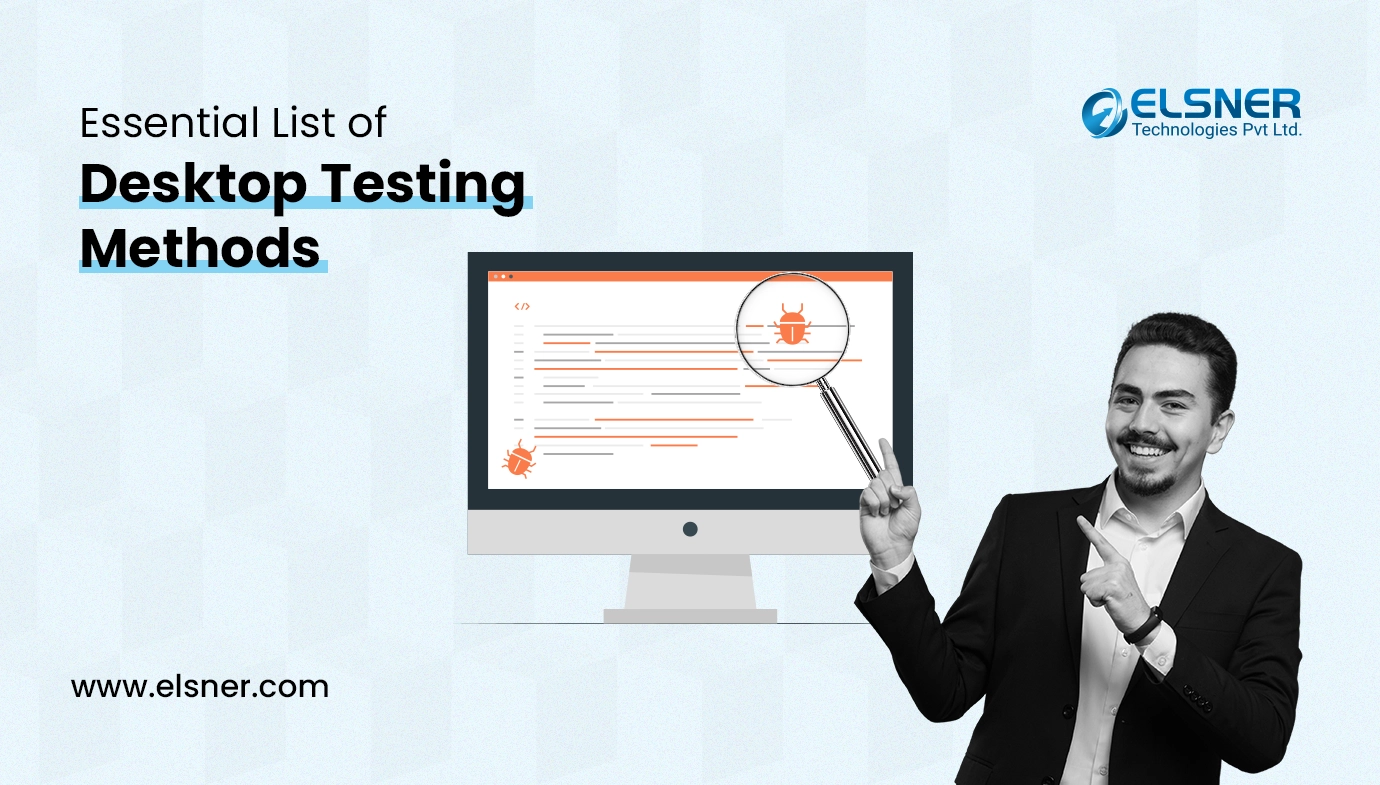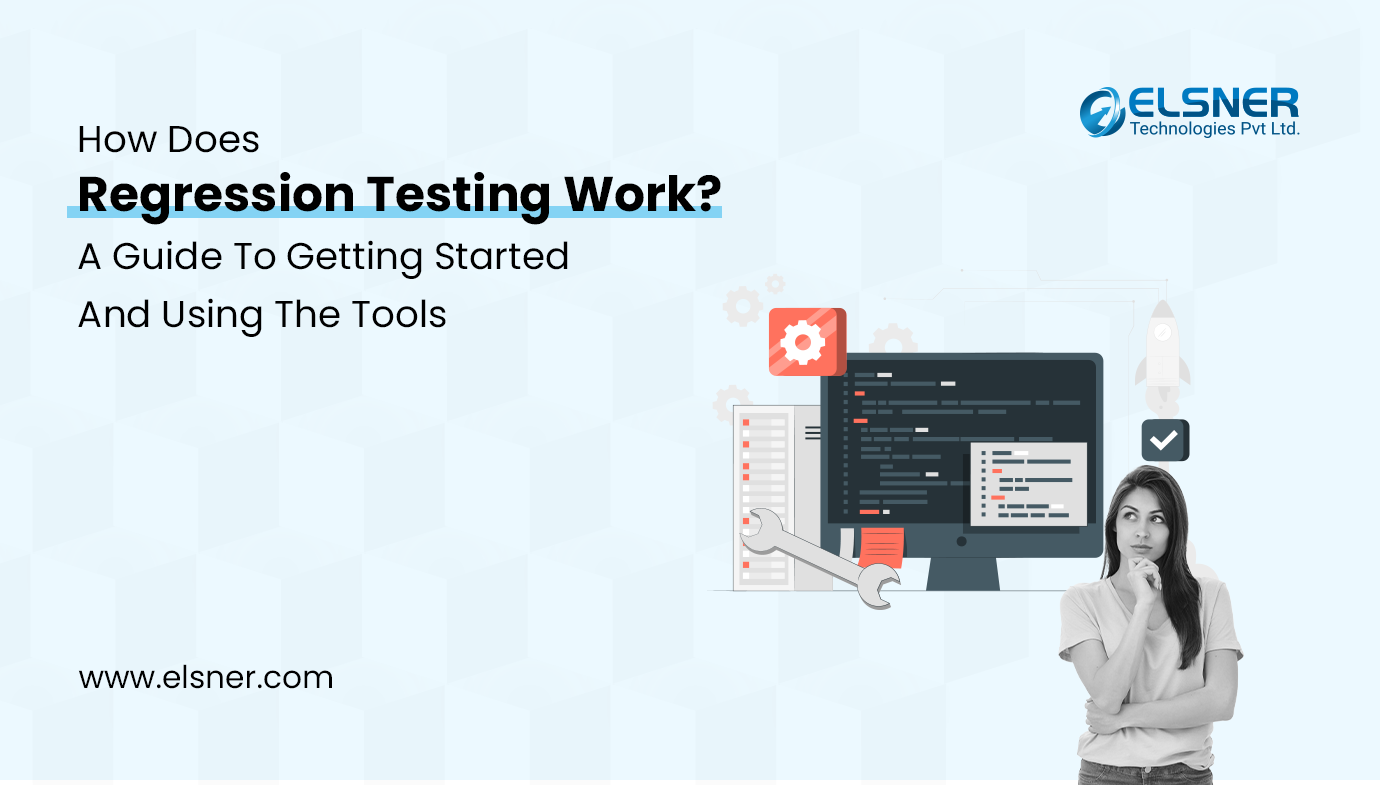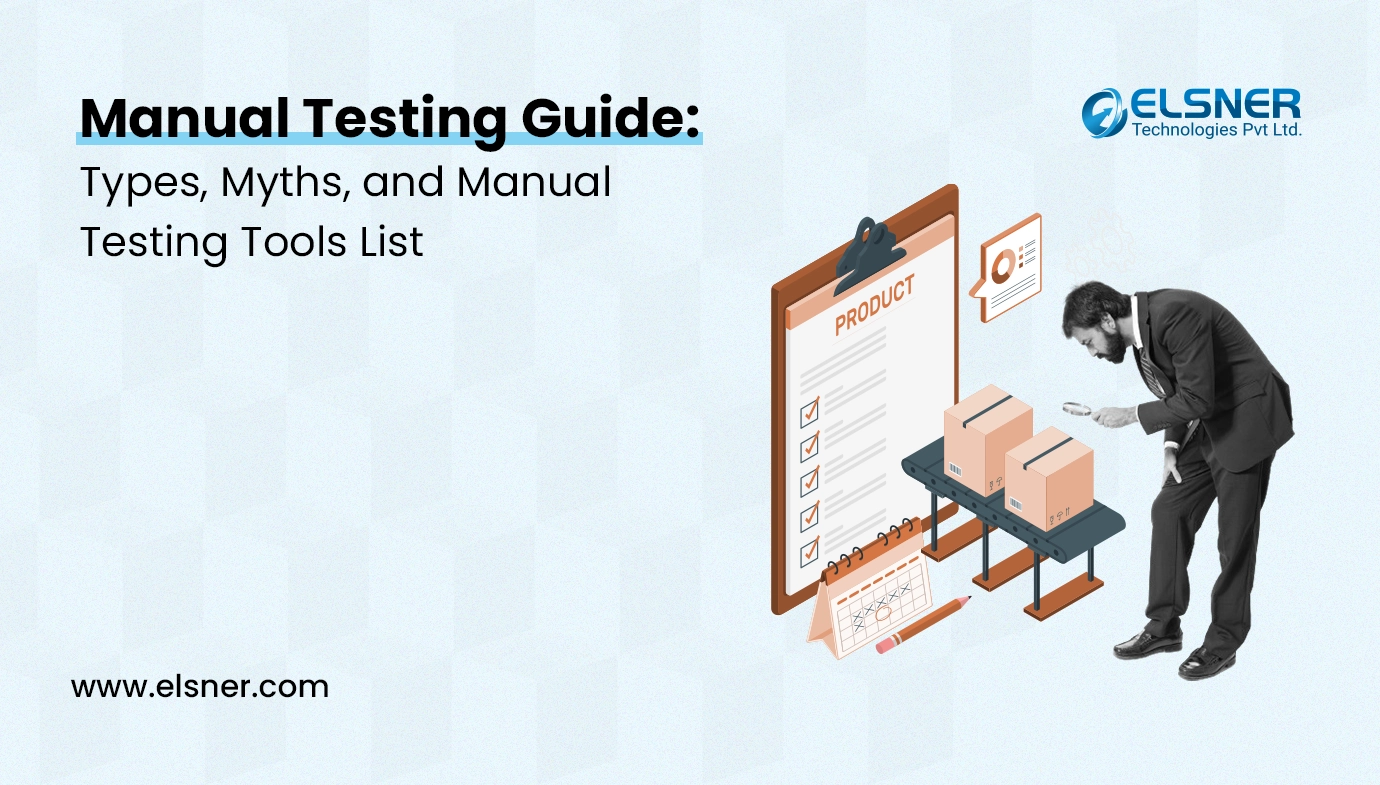In today’s ever-evolving IT landscape, the reliable performance of software applications has evolved into an inexorable factor for enterprises and organizations operating on a global scale. As technology rapidly advances, the demand for effective performance testing tools has surged.
Among the numerous options available for performance testing, Apache JMeter is highly regarded for its ability to carefully assess the performance, scalability, and stability of software applications. In this comprehensive discussion, we embark on a journey to unravel the complexities of performance testing while simultaneously delving into the full range of capabilities offered by Apache JMeter and revealing best practices.
What is Apache JMeter?
At its core, Apache JMeter represents a robust and versatile open-source tool meticulously designed to conduct performance evaluations, examine performance metrics, and measure the effectiveness of diverse software services and products. Being a pure Java application, JMeter has gained significant expertise in:
1. Performance Testing: Profiling the performance, scalability, and reliability of web applications.
2. Load Testing: Simulating heavy loads on servers by orchestrating virtual concurrent users.
Apache JMeter – An Overview
While its initial purpose was to address the load-testing requirements of web applications, Apache JMeter has naturally evolved into a comprehensive testing tool. Its intrinsic flexibility enables it to effectively examine and assess the performance characteristics of web applications and services, regardless of whether they involve static or dynamically generated resources.
As stipulated on the Apache JMeter homepage:
“The Apache JMeter application is open source software, a 100% pure Java application designed to load test functional behavior and measure performance. It was originally designed for testing Web Applications but has since expanded to other test functions.”
However, what makes JMeter the preferred tool for performance testing? To gain a deeper understanding, let’s delve into a more comprehensive examination of its intricate functionality.
Deciphering JMeter’s Methodical Testing Process
JMeter conducts performance testing with precision, adhering to a well-structured sequence:
1. Request Creation: JMeter generates requests simulating user interactions and sends them to the target server.
2. Response Handling: The tool collects server responses, organizes them, and presents data visually through charts or graphs.
3. Response Processing: JMeter meticulously processes server responses, culminating in a comprehensive performance assessment.
4. Test Result Generation: Upon completion, JMeter produces test results in various formats like text, XML, and JSON, facilitating in-depth data analysis.
What are the Key Components of JMeter?
To harness JMeter’s full potential, understanding its essential components, known as Elements, is crucial. Each Element serves a distinct purpose, enhancing the overall testing process:
1. Thread Group: Represents a group of threads simulating user interactions. Testers define thread count and properties like ramp-up time. For instance, configuring 100 threads results in JMeter simulating 100 user requests to the server.
The Thread Group settings allow testers to customize various parameters, such as the number of threads, loop count, and ramp-up period.
2. Samplers: Define the type of requests dispatched by the Thread Group to the server. JMeter supports multiple protocols, including HTTP, FTP, and JDBC.
JMeter provides various samplers like HTTP Request, FTP Request, JDBC Request, BSF Sampler, Access Log Sampler, and SMTP Sampler, each designed for specific testing purposes.
3. Listeners: Vital for performance testing, listeners present test results in various formats:
JMeter offers multiple listeners, such as View Results Tree, Summary Report, Graph Results, and Aggregate Report, allowing testers to analyze and interpret performance metrics.
4. Configuration Elements: Establish defaults and share variables among samplers to maintain consistency:
JMeter provides configuration elements like HTTP Request Defaults, User Defined Variables, and CSV Data Set Config, enabling testers to configure default values, define variables, and read data from external sources.
With this deep understanding of JMeter’s components, testers can craft sophisticated and efficient performance test plans. To reinforce this knowledge, we will embark on a practical example to illustrate the process of creating a performance test plan within JMeter.
Use-case: Crafting a Performance Test Plan with JMeter
In this practical exercise, our endeavor is to undertake a performance analysis of Google.com, subjecting it to the rigors of a 1000-strong concurrent user load. The fundamental aim here is to ascertain whether Google’s website can withstand this substantial load, all the while delivering a seamless and uninterrupted user experience. Before diving into the technical details, it’s essential to establish the key parameters that will guide this exercise:
Normal Load: Signifying the average volume of users who conventionally visit the website.
Heavy Load: Refers to the maximum number of users the website expects during peak usage scenarios.
Testing Target: A fundamental component that defines the specific objective intended to be achieved through the test.

Blueprint of the Practical Example
Step 1: Adding a Thread Group
Commence by launching JMeter.
In the project hierarchy, earmark the “JMetre_Demo.”
Subsequently, introduce a Thread Group by executing a right-click on “Test Plan” and selecting: Add -> Threads (Users) -> Thread Group.

Within the Thread Group settings, the configuration of Thread Properties unfolds as follows:
Number of Threads: Specified as 100, signifying the emulation of 100 concurrent users.
Loop Count: Set at 10, representing the number of test iterations.
Ramp-Up Period: Pegged at 100, denoting the interval for staggering thread initiation.

An imperative distinction to be cognizant of lies in recognizing that Thread Count and Loop Count assume distinct roles.
The Ramp-Up Period, on the other hand, signifies the time frame during which JMeter will stagger the start of each individual thread.
To illustrate, if we have a 100-second Ramp-Up period with 100 users, the delay between starting each user would be 1 second (calculated as 100 seconds divided by 100 users).
Step 2: Addition of JMeter Elements
The next logical step involves identifying the JMeter elements which is absolutely necessary for this test scenario. These encompass:
- HTTP Request Default
The configuration of the HTTP Request Default element assumes centrality and is achieved through the execution of a right-click on the Thread Group, followed by the selection of: Add -> Config Element -> HTTP Request Defaults.

The ensuing control panel of the HTTP Request Defaults mandates the input of the website name subjected to scrutiny (e.g., http://www.google.com).

- HTTP Request
The HTTP Request sampler is added via a right-click on the Thread Group, followed by the selection of: Add -> Sampler -> HTTP Request.

Within the HTTP Request Control Panel, the “Path” field assumes primary significance.. This field defines the URL request destined for the Google server. For illustrative purposes, entering “calendar” in the Path field would prompt JMeter to forge the URL request http://www.google.com/calendar, subsequently dispatched to the Google server. For the present test, the Path field remains devoid of any input, thereby causing JMeter to generate the URL request http://www.google.com, scheduled for dispatch to the Google server.

The integration of the “Graph Results” listener marks the concluding step, providing testers with the capability to view test results in a visually intuitive graphical format. This listener is added by:
Executing a right-click on “Test Plan.”
Selecting Add -> Listener -> Graph Results.

Step 4: Test Execution and Result Analysis
Executing the test is as simple as clicking the “Run” button (shortcut: Ctrl + R). Real-time results are graphically displayed, illustrating Google’s server performance with 100 simulated users accessing www.google.com. Key parameters to focus on are:
1. Throughput: This crucial metric reflects the server’s capacity to handle heavy loads. A higher throughput (479.042 requests per minute in this test) indicates excellent server performance.
2. Deviation: Shown in red, deviation measures variance from the average. Smaller deviations signify greater consistency and better performance.

Conclusion
In conclusion, Apache JMeter proves to be an essential tool in the toolkit of performance testers and quality assurance professionals. Its adaptability, scalability, and rich feature set make it a strong choice for assessing web applications and services.
By gaining a thorough understanding of performance testing fundamentals and mastering JMeter scripting, one can confidently navigate the complex landscape of software performance evaluation. With this expertise, applications can be developed and delivered to not only meet but consistently exceed user expectations. Here’s to a future filled with successful testing endeavors! If you have any questions or need further assistance, please feel free to contact us . We’re here to help!