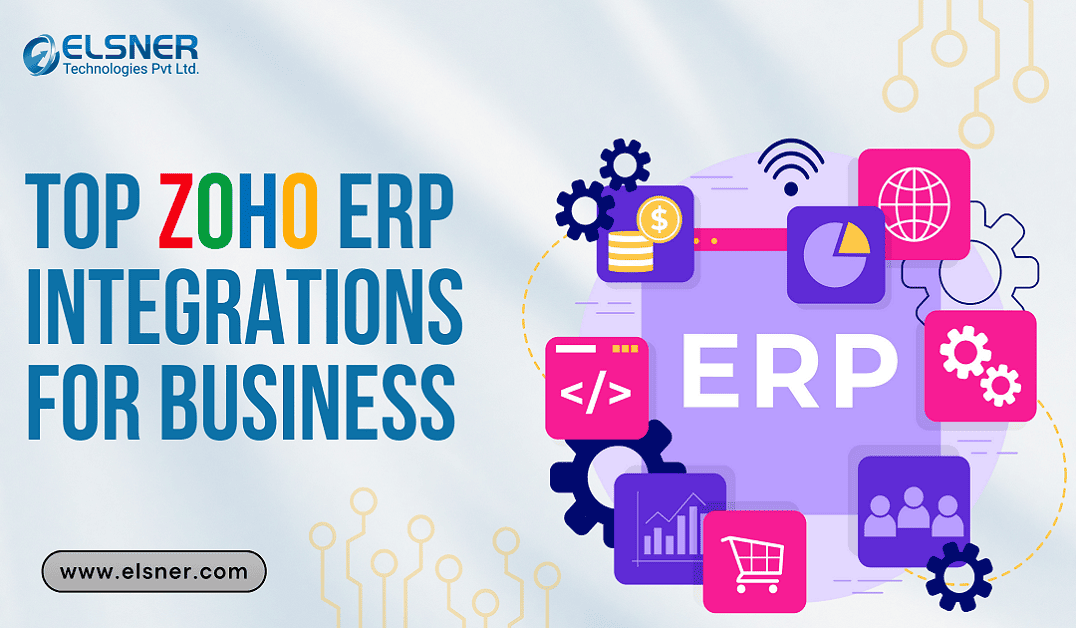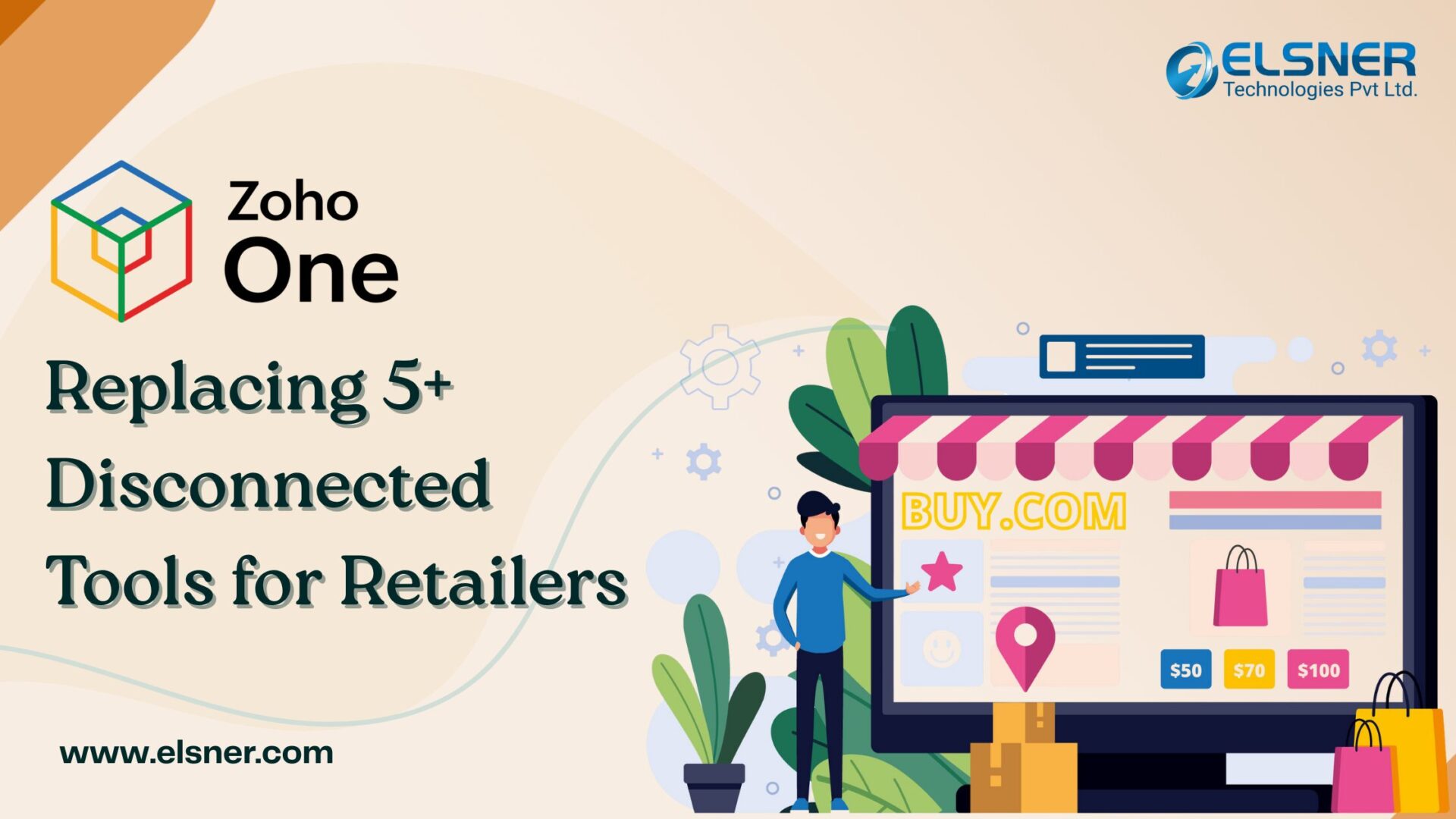- Uncovering Some Advanced Features of Zoho Creator
- Use Cases for Zoho Creator
- How to Get Started with Zoho Creator?
- Key Steps Involved in Building a Custom Application with Zoho Creator
- Step 1# Ascertaining Your Unique Requirements
- Step 2# Starting from Scratch or Selecting a Template
- Step 3# Designing the Interface
- Step 4# Adding Automations and Workflows
- Step 5# Integrating with Other Apps
- Step 6# Testing Your Application
- Step 7# Deploying and Monitoring
- Wrapping Up
Are you a business owner seeking intuitive, powerful and scalable applications to better manage your operations? If yes, then it is important for you to know that developing custom applications from scratch can be time-consuming and expensive. But, there is a wonderful solution for you. It is Zoho creator. This platform is known for providing robust solutions that allow businesses to easily create custom applications without much coding skills.
If you are eager to build custom apps with Zoho Creator, then you are at the right place! In this extensive blog post, we will show you the step by step process of creating custom apps using this platform. So, let’s get started:
Uncovering Some Advanced Features of Zoho Creator
Zoho Creator is known as a low-code platform that allows users to create and develop apps customized to their specific business needs. It supports various functionalities such as integration and other apps, process automation and a lot more.
Zoho integrations with Zoho Creator include Zoho Forms, Zoho Analytics, Zoho CRM, Zoho Desk, etc. By using these integrations, users can extend the capabilities of their Zoho Creator apps thoroughly and come up with robust solutions customized to specific business needs.
- Deluge Scripting: In case, you are looking forward to incorporating more intricate functionality, then Zoho Creator has a solution for you. It is involved in offering Deluge which is a scripting language that lets you to craft sophisticated workflows along with automation.
Example: Conditional Logic
“`deluge
{
if(input.Email.contains(“@example.com”))
{
alert “Emails from example.com are not allowed.”;
return false;
}
return true;
}
“`
▲
Comprehensive Analytics and Reporting:
Zoho Creator allows you to generate comprehensive reports and analytics that helps you to get insights about your operations. You can again make use of this data to make well-informed decisions. Also, it facilities enhancing business operations.
Example: Generating a Report
{
type : tabular
based_on : MyForm
columns : [Name, Email, Phone, Address]
}
“`
▲
Collaboration Tools:
Zoho Creator comes with many interesting collaboration features that offer the ability to multiple users so that they can simultaneously work on the same application. It allows users to assign roles, manage permissions and track changes for ensuring a seamless collaboration. Before you actually get started with this platform, you can consider reading Zoho creator reviews.
Mobile App Development: By using the platform of Zoho Creator, you will be able to develop applications that are well-optimized for mobile devices. It helps in making sure that your app is responsive and work smoothly on tablets and smartphones.
You can choose to opt for Zoho consulting services, if you are a business owner necessitating additional support. These services entail assistance related to custom app development, integration with existing systems, and workflow optimization. By getting in touch with Zoho consultants, you would be able to maximize the potential of this platform.
Use Cases for Zoho Creator
Let’s have a look at some of the use cases for Zoho Creator:
Inventory Management:
With Zoho Creator, you can come up with an application for the effective management of orders, tracking inventory levels and automating restocking procedures.
Example: Inventory Management Workflow
“`deluge
{
if(input.Quantity < 10)
{
alert “Stock is running low for ” + input.Product_Name;
}
}
“`
▲
Customer Relationship Management or CRM:
One can easily boost their CRM capabilities by coming up with custom modules that effectively integrates with Zoho CRM.
Example: Adding a Custom Module to Zoho CRM
form CustomCRMModule.onSuccess
{
customModuleMap = map();
customModuleMap.put(“Custom_Field1”, input.Field1);
customModuleMap.put(“Custom_Field2”, input.Field2);
crmResp = zoho.crm.createRecord(“CustomModule”, customModuleMap);
info crmResp;
}
“`
▲
Human Resources or HR:
Zoho Creator also allows you to develop an HR or Human Resources app for the effective management of employee records. It also helps in tracking attendance, and streamlining recruitment procedures.
Example: Employee Record Form
{
field Employee_ID : Number
field Name : SingleLine
field Department : Dropdown
{
choice “HR”
choice “Sales”
choice “Development”
choice “Marketing”
}
field Joining_Date : Date
field Email : Email
}
“`
▲
Accounting and Finance:
You can integrate Zoho Creator with Zoho Books for tracking of expenses, managing invoices and generating financial reports.
Example: Creating an Invoice in Zoho Books
“`deluge
{
invoiceMap = map();
invoiceMap.put(“Customer_Name”, input.Customer_Name);
invoiceMap.put(“Amount”, input.Amount);
invoiceMap.put(“Due_Date”, input.Due_Date);booksResp = zoho.books.createRecord(“Invoices”, invoiceMap);
info booksResp;
}
▲
Project Management:
By leveraging Zoho Creator, you can design a project management application for assigning tasks, monitoring progress and establishing collaborating with team members.
Example: Project Task Form
{
field Task_ID : Number
field Project_Name : SingleLine
field Assigned_To : User
field Due_Date : Date
field Status : Dropdown
{
choice “Not Started”
choice “In Progress”
choice “Completed”
}
}
“`
▲
“`
How to Get Started with Zoho Creator?
If you are looking forward to beginning your journey with Zoho Creator, then there are certain steps that you need to follow which includes the following:
Zoho Creator Login
The first and most important step that you need to follow in this regard is to sign up or log in to your Zoho Creator account. As a part of it, you should consider visiting the Zoho Creator login page i.e., https://www.zoho.com/creator/login.html, and then input your credentials. Finally, you can access the dashboard.
Navigating the Dashboard
Once you have logged in, you should focus on making yourself well-conversed with the dashboard. In this case, it is important to note that the interface is designed to be user-friendly. It possess specific options that you can use for the creation of new applications, managing existing ones and accessing different resources and tools.
Whenever you have successfully followed these steps, you can go ahead with creating your first custom app by tapping on the “Create New Application” button.
Key Steps Involved in Building a Custom Application with Zoho Creator
Here are the most important steps by following which you can come up with a custom app with Zoho Creator:
Step 1# Ascertaining Your Unique Requirements
Before you actually get started crafting your app, the first and most important step that you need to follow is to define what you need it to do. In this regard, you should make sure to list the critical functionalities and features that are important for your business. By doing so, you can build a great app that best caters to your needs.
Example: Defining Form Fields
{
field Customer_Name : SingleLine
field Email : Email
field Contact_Number : Phone
field Address : MultiLine
}
“`
▲
Step 2# Starting from Scratch or Selecting a Template
As a part of the subsequent step, you should make a decision on whether you wish to go with a pre-built template or develop your application from scratch. Whenever you make use of templates, you can effectively save time. But, when you begin from scratch, it offers you total control over the design.Example: Creating a New App from Scratch
app MyCustomApp
{
form Orders
{
field Order_ID : Number
field Product_Name : SingleLine
field Quantity : Number
field Order_Date : Date
}
}
“`
▲
Step 3# Designing the Interface
In this step, all that you need is to make use of the drag-and-drop interface of Zoho Creator for designing your app. In this regard, you can consider incorporating tables, buttons, forms and other elements as required.Example: Adding a Form and Designing the Interface
{
field Product_Name : SingleLine
field Customer_Name : SingleLine
field Quantity : Number
field Sale_Date : Date
}
“`
▲
Step 4# Adding Automations and Workflows
The next step involves outlining workflows for automation of processes within your application. If you are looking for more intricate functionality, then you can make use of Deluge scripting.
Example: Automating an Email Notification on Form Submission
{
sendmail
{
from : zoho.adminuserid
to : input.Customer_Email
subject : “Order Confirmation”
message : “Dear ” + input.Customer_Name + “,\n\nThank you for your order of ” + input.Quantity + ” units of ” + input.Product_Name + “.\n\nBest Regards,\nSales Team”
}
}
“`
▲
Step 5# Integrating with Other Apps
Now, it is the time to connect your application with other Zoho products and 3rd party apps. Following these steps helps in crafting a seamless business solution.Example: Integrating with Zoho CRM
{
leadMap = map();
leadMap.put(“Last_Name”, input.Customer_Name);
leadMap.put(“Email”, input.Customer_Email);
leadMap.put(“Phone”, input.Contact_Number);
leadMap.put(“Description”, “Order for ” + input.Product_Name + “, Quantity: ” + input.Quantity);crmResp = zoho.crm.createRecord(“Leads”, leadMap);
info crmResp;
}
“`
▲
Step 6# Testing Your Application
After that, you should focus on meticulously testing your application to make sure that it works as per the expectation. On the basis of feedback, you should consider making any necessary adjustments.
Example: Test Script for Validation
{
if(input.Quantity <= 0)
{
alert “Quantity must be greater than zero.”;
return false;
}
return true;
}
“`
▲
Step 7# Deploying and Monitoring
Once your app is ready, it is the time when you should focus on deploying it to your users. After that, consider monitoring its performance and make necessary adjustments.Example: Monitoring Usage with Logs
{
// Log the form submission for monitoring
log(“Form Submission”, “Customer: ” + input.Customer_Name + “, Product: ” + input.Product_Name + “, Quantity: ” + input.Quantity);
}
“`
▲
Wrapping Up
So, this platform is guaranteed to help you achieve your desired goals. Thus, with Zoho CRM integration, Zoho consulting services, and advanced scripting with Deluge, you can craft robust applications that make it easier for your business to succeed.

About Author
Pankaj Sakariya - Delivery Manager
Pankaj is a results-driven professional with a track record of successfully managing high-impact projects. His ability to balance client expectations with operational excellence makes him an invaluable asset. Pankaj is committed to ensuring smooth delivery and exceeding client expectations, with a strong focus on quality and team collaboration.